Have you heard about Impression Share? Impression share is a new AdWords metric that represents the percentage of impressions where your ads were shown out of the total available impressions in the market you were targeting. This metric is available at the campaign and account level for search.
Impression share is available as a column option under 'Level of Detail' when you run an Account or Campaign Performance report. Data is available for search campaigns. To run a Campaign Performance report with this metric, follow these steps:
1. Sign in to your AdWords account at https://adwords.google.com.
2. Click on the Reports tab and then on the Create a New Report link.
3. For 'Report Type,' select the radio button next to Campaign Performance or Account Performance.
4. For 'View,' choose Summary (for an overview report) or Hourly (by date) (if you want to see hourly data associated with specific calendar dates) or Hourly (regardless of date)*, Daily, Day of Week (for data associated with each day of the week), Weekly, Monthly, Quarterly, or Yearly from the pull-down menu. *Note that although Impression Share is available down to the hourly level, the data is only available from February 15, 2007 onwards.
5. Select the 'Date Range' for your report by clicking on the pull-down menu and choosing the time span (i.e. 'Last seven days,' ' Last thirty days,' etc.). You can also use clickable calendars to choose specific date ranges for Summary, Daily, and Weekly views. Select the campaign or campaigns to include in this report by choosing the radio button for All campaigns, or Manually select from a list and then clicking Add next to the campaign names on the list provided.
6. Within 'Advanced Settings,' select Add or Remove Columns. Check the box next to 'Impression Share.' You can further customize your Campaign Performance report by clicking on Add or Remove Columns to refine your report based on preferred column topics such as 'Impressions,' 'Clicks,' 'Avg CTR,' 'Avg CPM,' 'Invalid Clicks,' etc. *Note that impression share reporting data is available from February 15, 2007, onward, and that these reports can not be run with hourly views. Additional column sets will be visible if you have Conversion Tracking enabled.
7. Also in 'Advanced Settings,' you can apply filters to restrict the display of report rows based on specific criteria. Click Filter Your Results to customize your filters; up to four filters may be created by clicking the Add another restriction link.
8. Enter a unique Report Name for your report and check the box to save your settings as a template if you want to re-use them in the future.
9. For 'Templates, Scheduling and Email,' schedule your report (if you want it to run again automatically at another time), and, if you want it delivered via email, provide an email address and choose your preferred report format (.csv, .csv for Excel, .tsv, .xml, or .html)
10. Click Create Report.
To export and download your report when it is finished running:
1. Log in to your AdWords account.
2. Click on the Reports tab.
3. Click into the Report Center
4. Click the name of the report you would like to view.
5. Select the format in which you'd like to export your report: .csv, .csv (for Excel), .tsv, .xml, or .html.
- microsoft
- google analytics
- local PPC Optimization
- Yahoo Publisher Network
- yahoo search marketing
- yahoo
- search engine
- pay per click
- adwords ppc
- PPC management
- alexa
- MSN adcenter
- Adwords
- google chrome
- ebay craigslist
- google adwords
- Ads Quality Videos
- Analytics
- PPC Optimization
- Adsense
- Pay per call
- Microsoft adcenter
- Online Budget Allocation
- quality score
- PPC Tool suggestions
- PPC Vs SEO
- Do you decorate your ads ?
- 2009 sees significant drop in click fraud
- Google does it again now badder and stronger slap
- Four important strategies for pay per click
- Tips to get more traffic with long tail keywords t...
- How to make your ad relevant with the help of keyw...
- How to get higher Quality score in Google adwords ...
- Microsoft adcenter - A beginner's guide to Microso...
|
Impression Share Reports
Written by Jinu Sunil @ 12:01 AM permanent link on Thursday, October 23, 2008 | Post a Comment | |
|||
- PPC Tool suggestions
- PPC Vs SEO
- Do you decorate your ads ?
- 2009 sees significant drop in click fraud
- Google does it again now badder and stronger slap
- Four important strategies for pay per click
- Tips to get more traffic with long tail keywords t...
- How to make your ad relevant with the help of keyw...
- How to get higher Quality score in Google adwords ...
- Microsoft adcenter - A beginner's guide to Microso...



VERY NICE BLOG
www.vijayinfo.in
ITS VERY USEFUL
THANK YOU..........
Post a Comment
Links to this post:Create a Link
<< PPC Blog Home