Step:1
A New image is opened in Photoshop. Next step is to make a copy of the Background layer. We Can make a copy by pressing Ctrl+j.
Step:2
Next, let’s add some additional canvas space below our image to make room for the water reflection. Go to the Image menu at the top of the screen and choose Canvas Size
Step:3
We need to flip the copy of our image on Layer 1 so it sits upside down below the original photo, creating a mirror effect.
Step:4
Merge this two layers in to a new layer by clicking Shift+Ctrl+Alt+E.Next step is add a blank layer above it and fill with white color.Then go to filter->sketch->halftone pattern with size value 10 and contrast 4.
Step:5
Duplicate the layer and save as a new document and save as halftone pattern.Then delete the halftone pattern layer from the original document.
Step:6
Go to filter ->blur->motion blur.Then Go to Distort -> Displace ->halftone pattern document
Step:7
Then add a layer mask in this layer.Delete the original portion of the picture from this layer pressing ctrl in the original image and deleting from layermask layer.
step:8
Next step is to add a hue/saturation layer above it and add a clipping mask over it.Then reduce the opacity to 25%. Now you will get a mirror image effect.


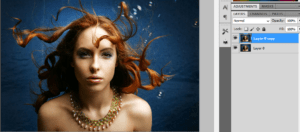
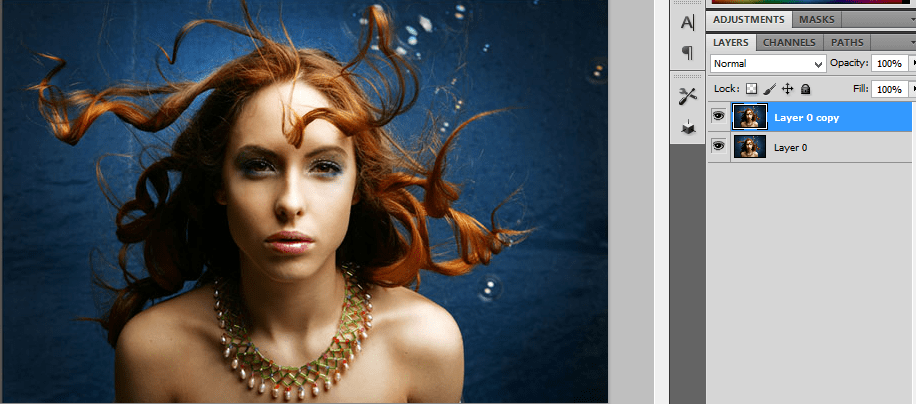
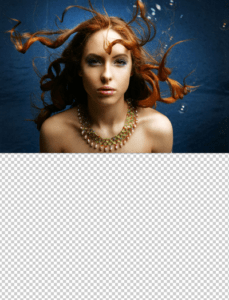
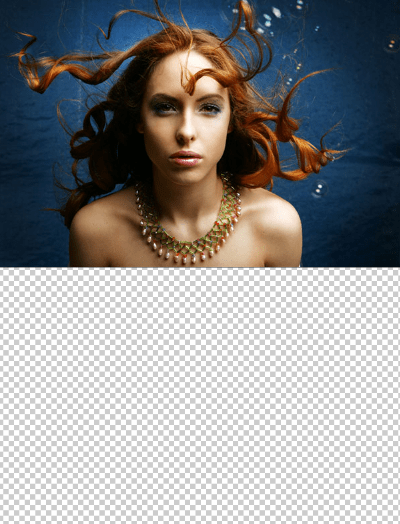
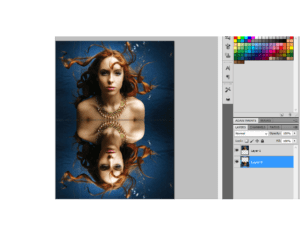
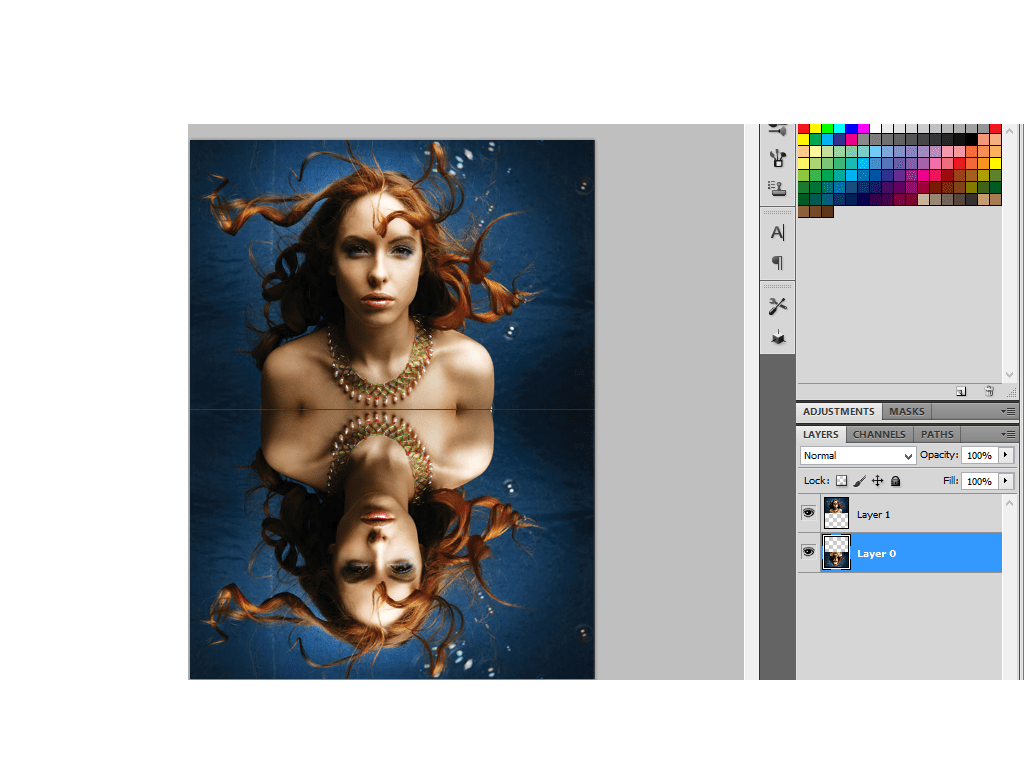
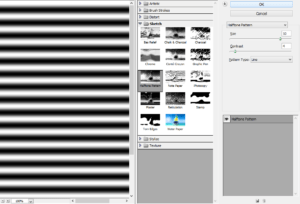
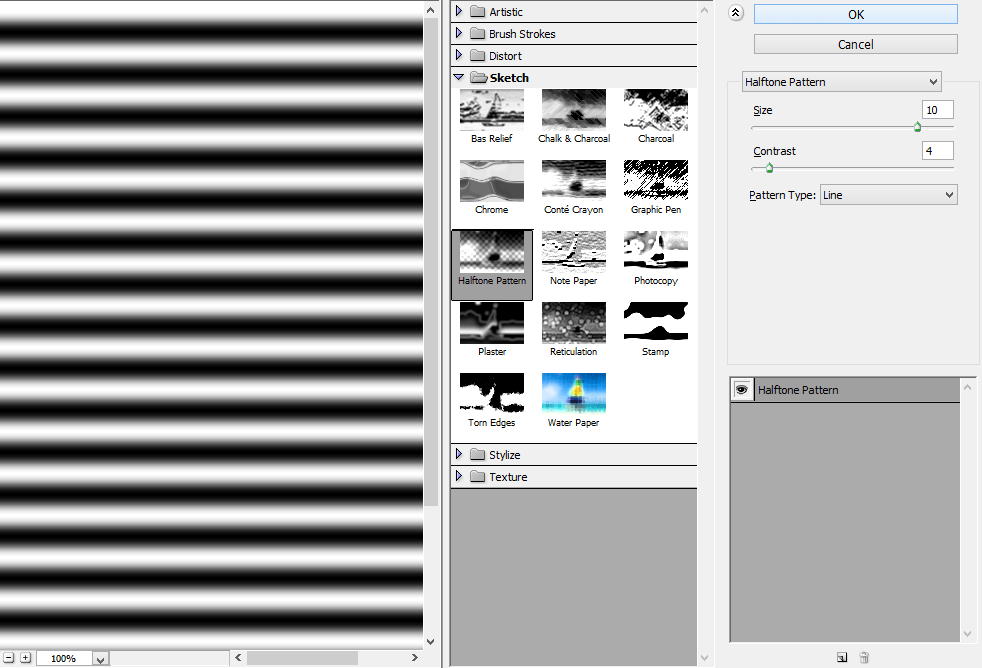
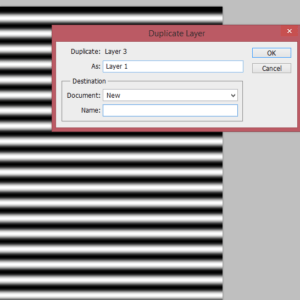
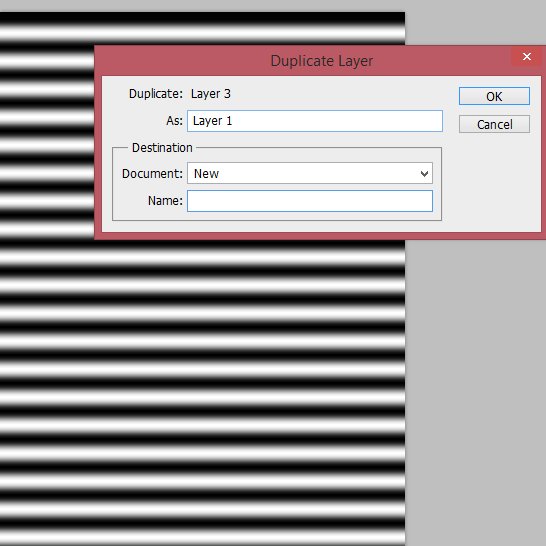
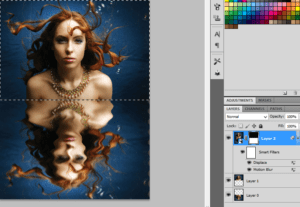
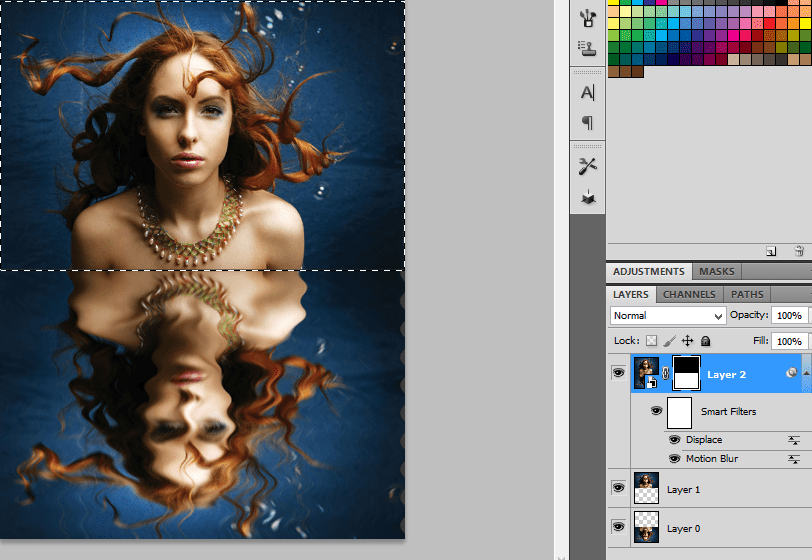
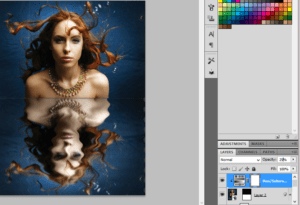
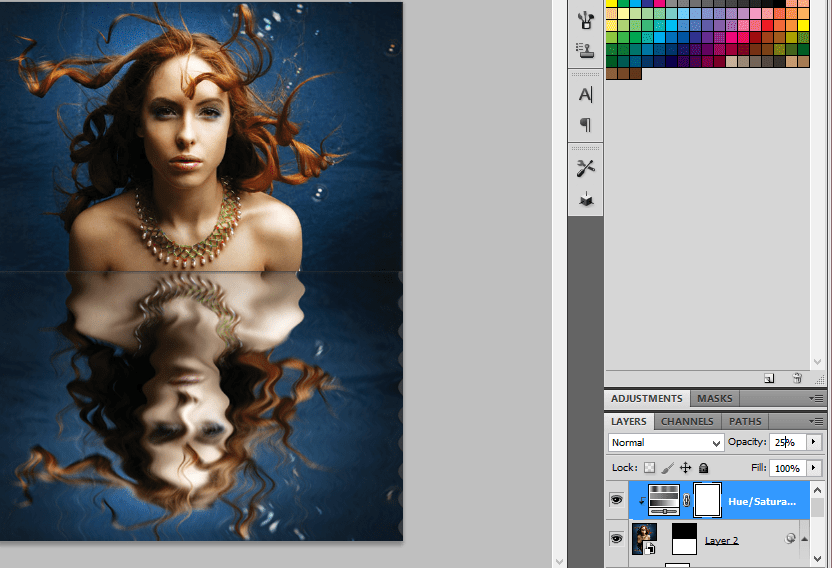
Leave a Reply