Step:1
Open the Photo document in Photoshop.Add a new layer above it
Step:2
Fill the layer with white color . Then reduce the opacity to 70%. Adjust the opacity according to your needs.
Step:3
Add a text layer as New York above the white layer.Using the transformations Ctrl+t adjust the word length to fit in the document.
Step:4
Make the snow layer and text layer in to a group by Pressing Ctrl+g.Then go to blending options reduce the fil opacity to 0% and knockout option as shallow.
Step:5
Transform the snow layer in to a small rectangle.It can be done by Pressing Ctrl+t.
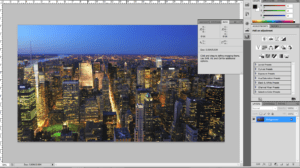
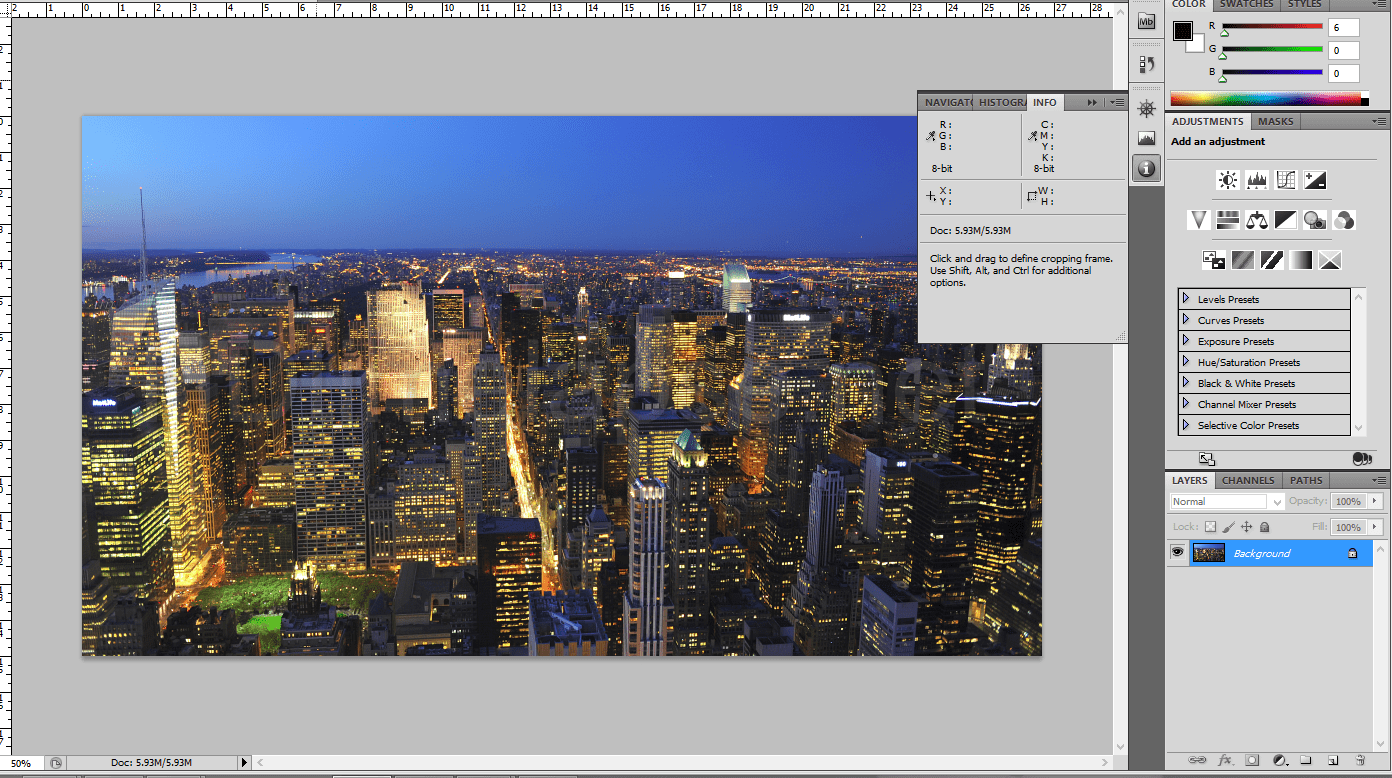
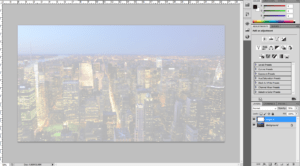
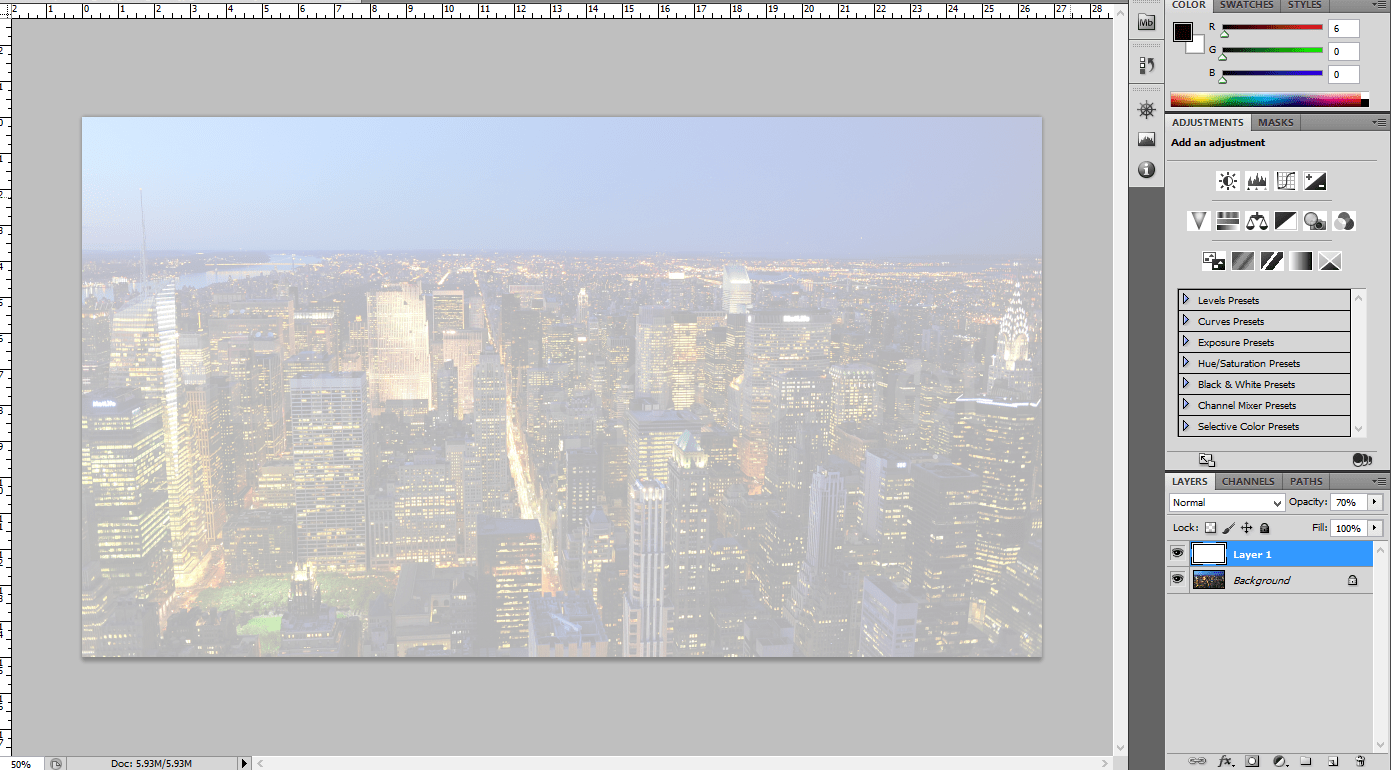
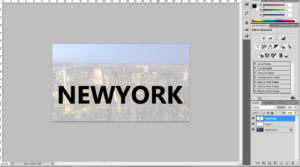
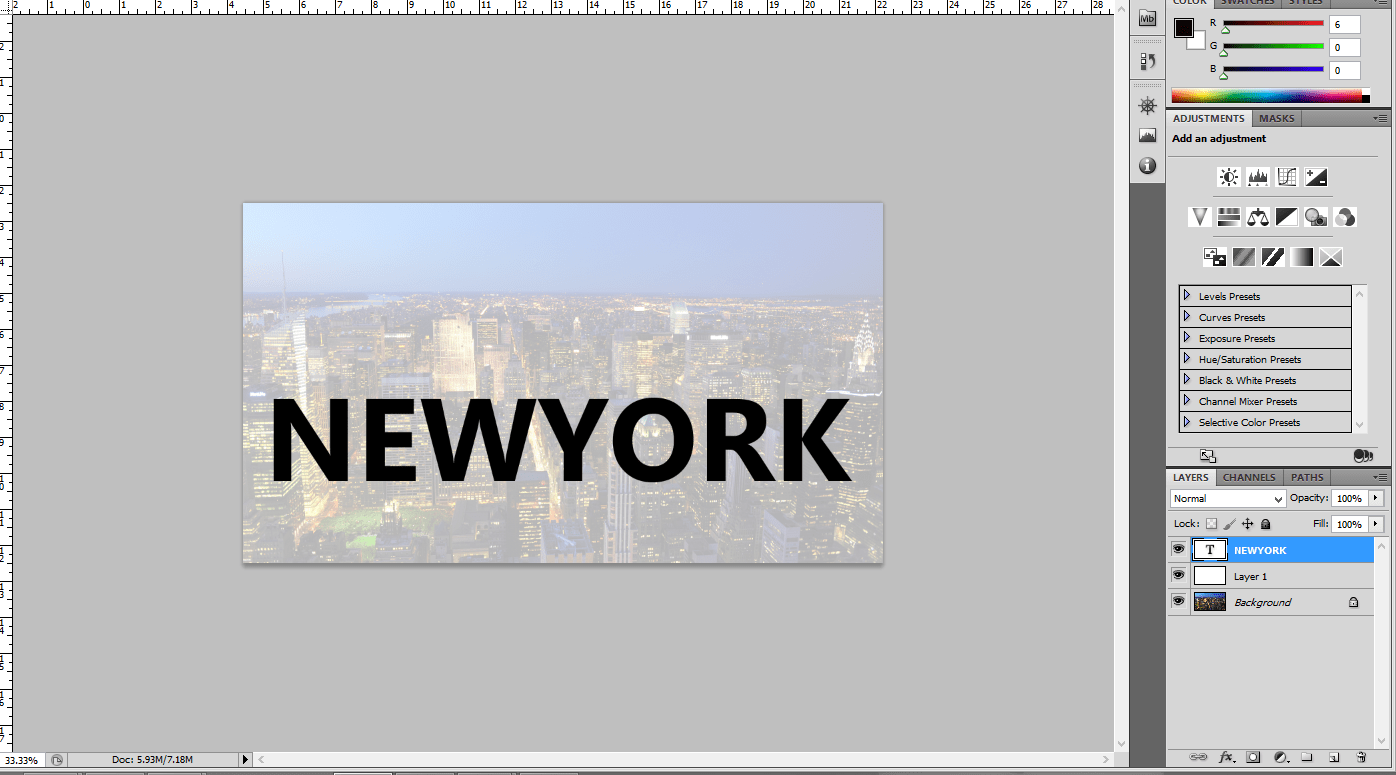
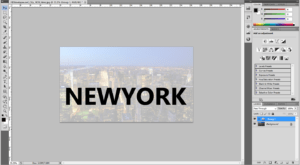
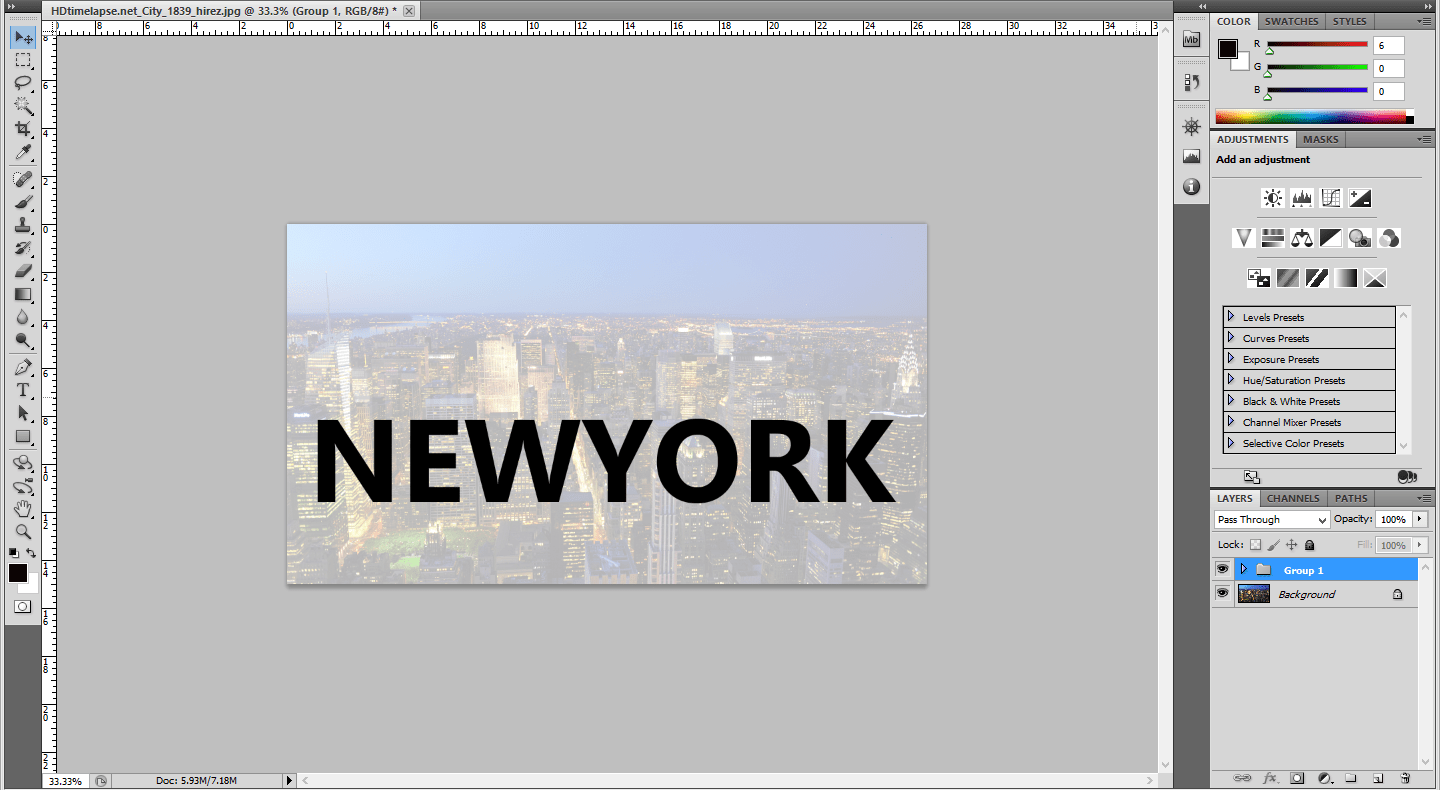
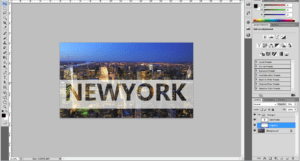
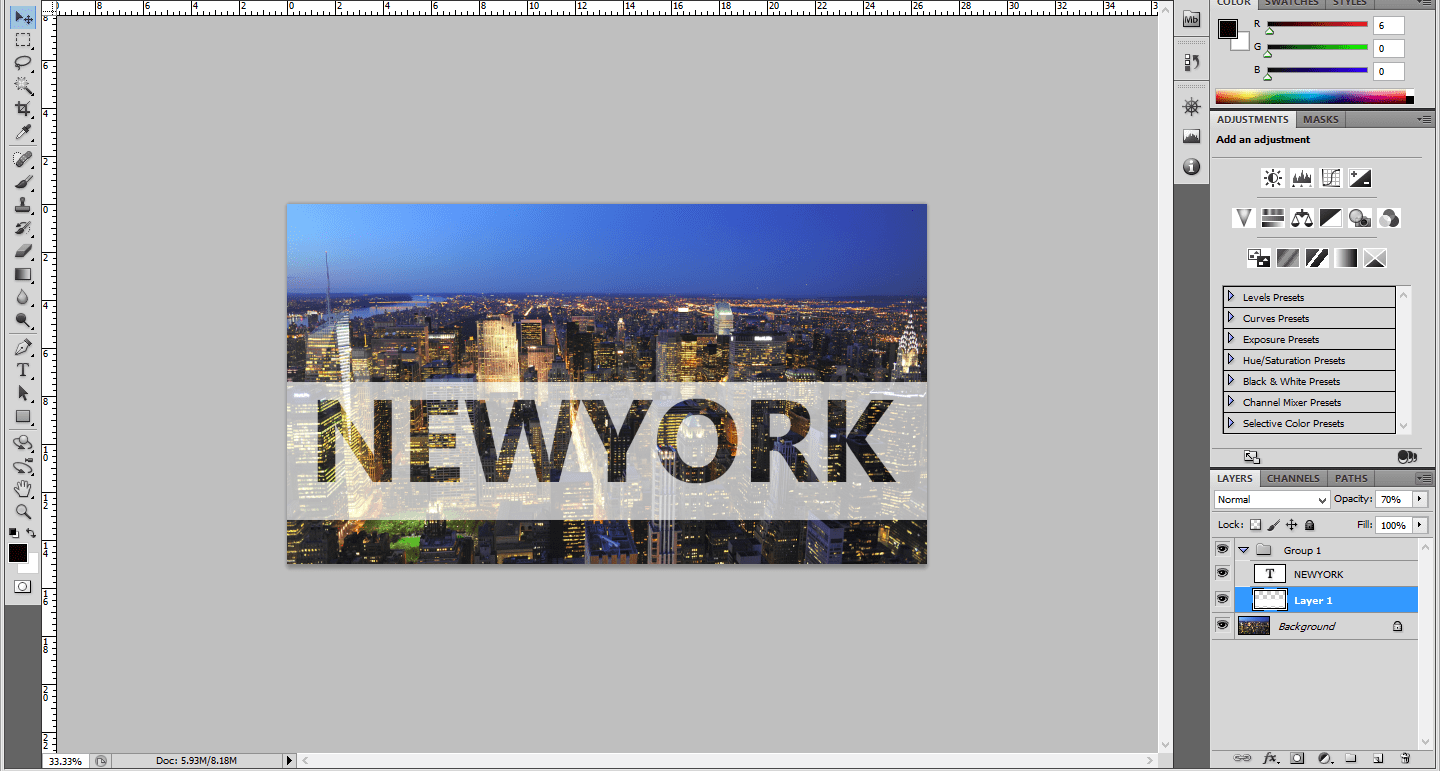
Leave a Reply