Step-1 Open an html document. Write the following html code inside the body tag:
<ul id=”navigation”>
<li><a href=”#” id=”home”>Home Page</a></li>
<li><a href=”#” id=”about”>About Us</a></li>
<li><a href=”#” id=”webdesign”>Web Design</a></li>
<li><a href=”#” id=”graphicdesign”>Graphic Designs</a></li>
<li><a href=”#” id=”seo”>Search Engine Optimization SEO</a></li>
<li><a href=”#” id=”contact” >Contact Us</a></li>
</ul>
<li><a href=”#” id=”home”>Home Page</a></li>
<li><a href=”#” id=”about”>About Us</a></li>
<li><a href=”#” id=”webdesign”>Web Design</a></li>
<li><a href=”#” id=”graphicdesign”>Graphic Designs</a></li>
<li><a href=”#” id=”seo”>Search Engine Optimization SEO</a></li>
<li><a href=”#” id=”contact” >Contact Us</a></li>
</ul>
Step-2 Create a new CSS document and write the following CSS syntax and save it as MAIN.CSS.Here background position defined to draw the different position of the button into visible.
#navigation { list-style: none; margin: 0; padding: 0;}
#navigation:hover li a#webdesign { background-position: -280px; }
#navigation:hover li a#home { background-position: -206px; }
#navigation:hover li a#graphicdesign { background-position: -340px; }
#navigation:hover li a#contact { background-position: -232px; }
#navigation:hover li a#about { background-position: -242px; }
#navigation:hover li a#seo { background-position: -540px; }
#navigation li { float: left; }
#navigation li a { text-indent: -999999px; overflow: hidden; display: block; height: 72px; }
#home { background: url(home.gif); width: 103px; }
#home:hover { background: url(home.gif) 0 0 !important; }
#about { background: url(about.gif); width: 121px; }
#about:hover { background: url(about.gif) 0 0 !important; }
#webdesign { background: url(webdesign.gif); width: 140px; }
#webdesign:hover { background: url(webdesign.gif) 0 0 !important; }
#graphicdesign { background: url(graphicdesign.gif); width: 170px; }
#graphicdesign:hover { background: url(graphicdesign.gif) 0 0 !important; }
#seo { background: url(seo.gif); width: 281px; }
#seo:hover { background: url(seo.gif) 0 0 !important; }
#contact { background: url(contact.gif); width: 116px; }
#contact:hover { background: url(contact.gif) 0 0 !important; }
#navigation:hover li a#webdesign { background-position: -280px; }
#navigation:hover li a#home { background-position: -206px; }
#navigation:hover li a#graphicdesign { background-position: -340px; }
#navigation:hover li a#contact { background-position: -232px; }
#navigation:hover li a#about { background-position: -242px; }
#navigation:hover li a#seo { background-position: -540px; }
#navigation li { float: left; }
#navigation li a { text-indent: -999999px; overflow: hidden; display: block; height: 72px; }
#home { background: url(home.gif); width: 103px; }
#home:hover { background: url(home.gif) 0 0 !important; }
#about { background: url(about.gif); width: 121px; }
#about:hover { background: url(about.gif) 0 0 !important; }
#webdesign { background: url(webdesign.gif); width: 140px; }
#webdesign:hover { background: url(webdesign.gif) 0 0 !important; }
#graphicdesign { background: url(graphicdesign.gif); width: 170px; }
#graphicdesign:hover { background: url(graphicdesign.gif) 0 0 !important; }
#seo { background: url(seo.gif); width: 281px; }
#seo:hover { background: url(seo.gif) 0 0 !important; }
#contact { background: url(contact.gif); width: 116px; }
#contact:hover { background: url(contact.gif) 0 0 !important; }
Step-3 Paste the following code inside the <head></head> tag in HTML file to link the MAIN.CSS.
<link href=”web-design3_files/main2.css” type=”text/css” rel=”stylesheet” media=”screen”>
Step-4 Your HTML, CSS and below images should be in same folder.
Now run the program.
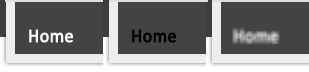
Leave a Reply