Double Color Exposure Effect
Step:2
Open 2 images which you want to edit
Step:3
To apply the effect double click on the layer 3
Step:4
Layer style box will open
Step:5
In the blending option if i checking the ‘R’ will give you the red and blue effect and click.
Step:6
Click on to the “create new fill or adjustment layer
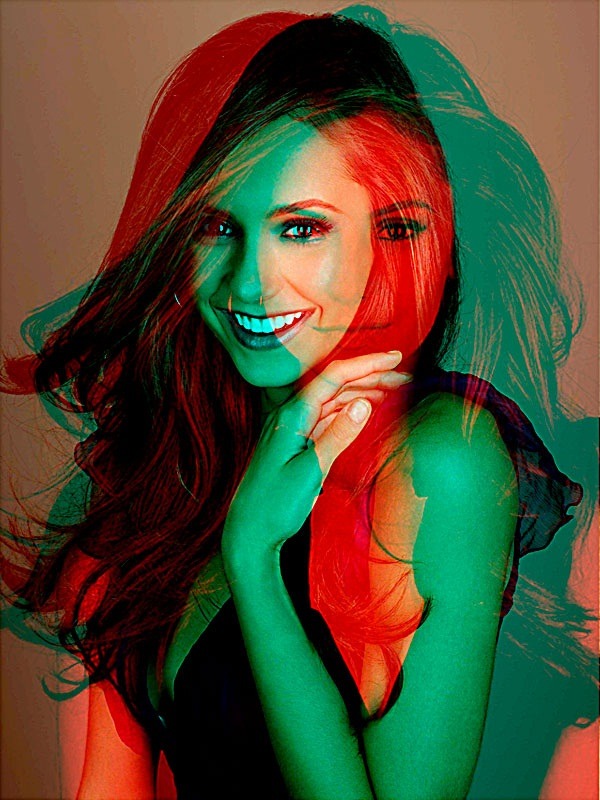
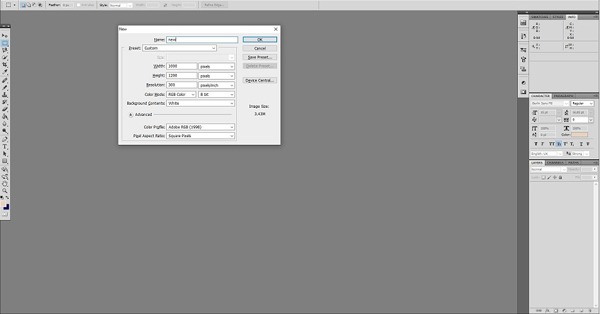
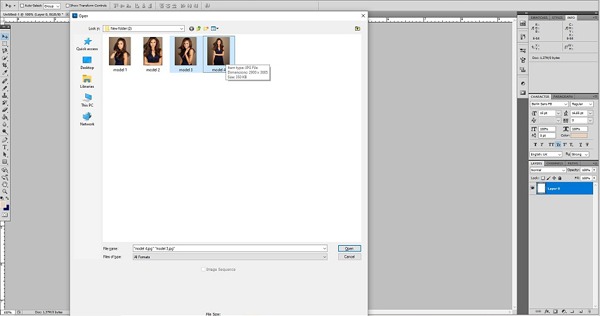
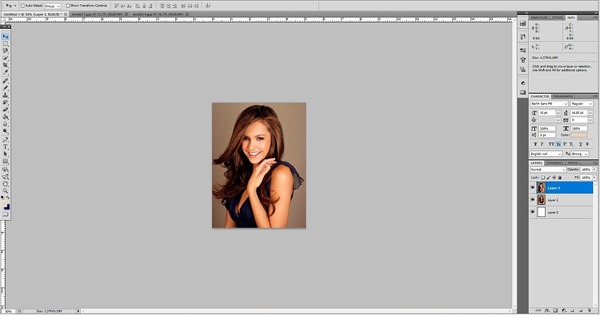
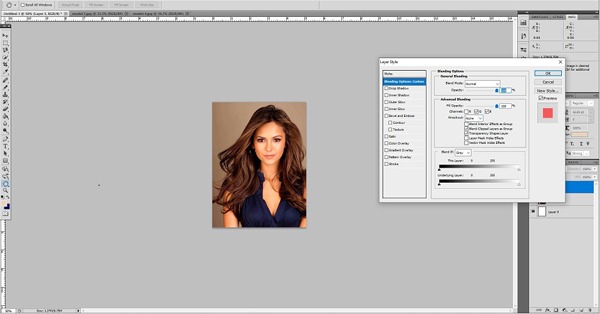
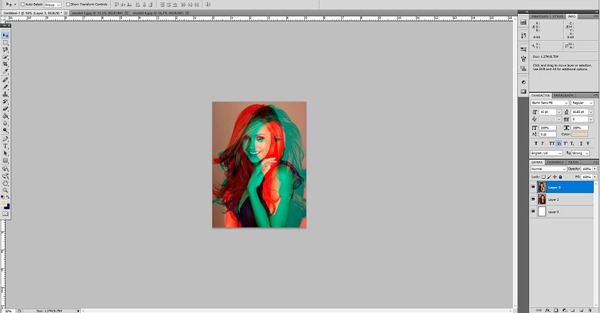
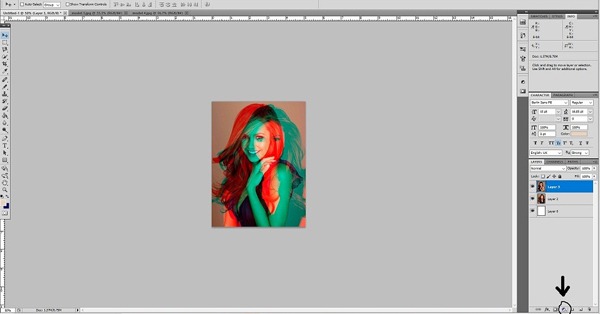
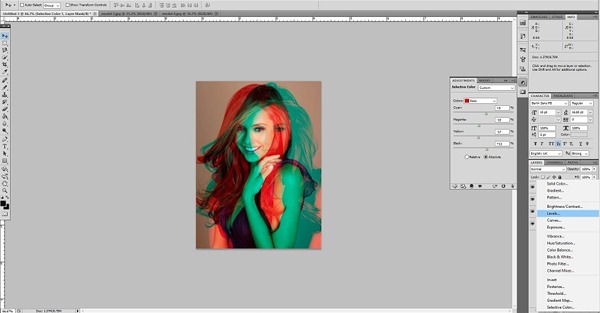
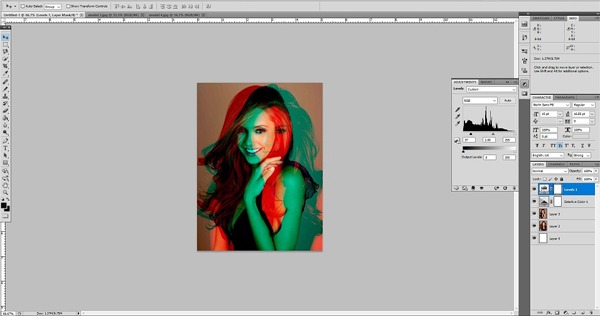
Leave a Reply