Step 1: Open a new flash file. Set the width to 450 pixels and the height to 239 pixels, set movie’s frame rate as 34 from the properties panel and click ok.
Step 2: Set any background color for the document.
Step 3: To set the background image, choose File -> Import -> Import to stage (ctrl+R) and select the image. Call the current layer background, double click on it to change the layer name as Background.
Step 4: While the image is still selected, goto Align panel (ctrl+K) and follow the steps below:
1.Make sure that Align/Distribute to stage button is turned on,
2.Click on the Align horizontal (Center)button and
3.Click the Align vertical button.
Step 5: Now click on Frame 100 and press F5 key.
Step 6: Create a new layer above the background layer and named it as Bird. Now we need to draw an bird body without wings using Line Tool and Paint Bucket Tool as shown below,
After creating the bird body, Select the layer and press F8 key to convert it into Movie clip symbol.
Step 7: Select the bird body layer and double click on it, specify the name as birdbody from the default name (layer 1).
Step 8: Click on the frame 30 and press F5 Key.
Step 9: Now, we need to create feather animation, so create a new layer above the layer birdbody and named it as feather1.
Step 10: Draw a feather of a bird using the Line tool and paint bucket tool.
Step 11: Select the frame 2 and press F6 key. After pressing the F6 key set the feather shape as shown below.
Step 12: Now select the frame 4 and press F6 key. Then set the feather shape on the position like this image as shown below.
Step 13: Now click on frame 6 and press F6 key. And make the feather shape like this
Step 14: Now click on frame 8 and press F6 key. And make the feather shape like this
Step 15: Now click on frame 10 and press F6 key. And make the feather shape like this
Step 16: Now click on frame 12 and press F6 key. And make the feather shape like this
Step 17: Now click on frame 14 and press F6 key. And make the feather shape like this
Step 18: Now click on frame 16 and press F6 key. And make the feather shape like this
Step 19: Now click on frame 18 and press F6 key. And make the feather shape like this
Step 20: Now click on frame 20 and press F6 key. And make the feather shape like this
Step 21: Now click on frame 22 and press F6 key. And make the feather shape like this
Step 22: Now click on frame 24 and press F6 key. And make the feather shape like this
Step 23: Now click on frame 26 and press F6 key. And make the feather shape like this
Step 24: Now click on frame 28 and press F6 key. And make the feather shape like this
Step 25: Now click on frame 30 and press F6 key. And make the feather shape like this
Step 26: We finished the first feather. Now we need to create another feather
Step 27: Now select the feather 2 layer and draw another feather shape as below
Step 28: Now click on frame 2 and press F6 key. And make the feather shape like this
Step 29: Now click on frame 4 and press F6 key. And make the feather shape like this
Step 30: Now click on frame 6 and press F6 key. And make the feather shape like this
Step 31: Now click on frame 8 and press F6 key. And make the feather shape like this
Step 32: Now click on frame 10 and press F6 key. And make the feather shape like this
Step 33: Now click on frame 12 and press F6 key. And make the feather shape like this
Step 34: Now click on frame 14 and press F6 key. And make the feather shape like this
Step 35: Now click on frame 16 and press F6 key. And make the feather shape like this
Step 36: Now click on frame 18 and press F6 key. And make the feather shape like this
Step 37: Now click on frame 20 and press F6 key. And make the feather shape like this
Step 38: Now click on frame 22 and press F6 key. And make the feather shape like this
Step 39: Now click on frame 24 and press F6 key. And make the feather shape like this
Step 40: Now click on frame 26 and press F6 key. And make the feather shape like this
Step 41: Now click on frame 28 and press F6 key. And make the feather shape like this
Step 42: Now click on frame 30 and press F6 key. And make the feather shape like this
Step 43: Now we finished the feather animation and we’ll move on to bird animation.
Step 44: Now come back to frame 70 and place on the position of the bird like below
Step 45: Go back to first frame and place the position of the bird like this
Step 46: Right-click anywhere on the gray area between frame 1 and 70 and frame 70 and 100 on the timeline and choose Right click on the layer and select Create Motion Tween from the menu that appears.
Step 47: Save and publish the file using ctrl+Enter key.

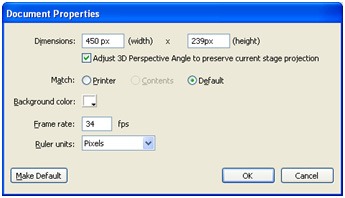
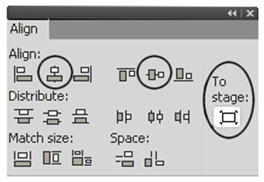
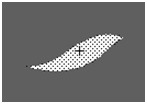
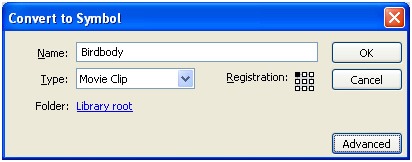

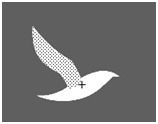
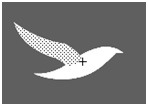
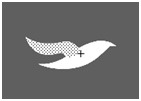

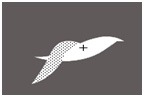
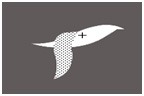

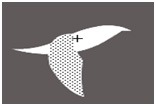
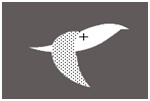
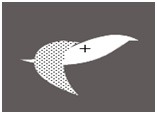
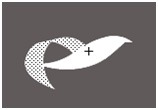
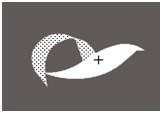
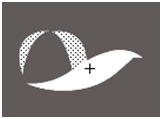
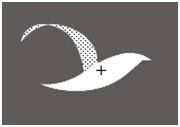
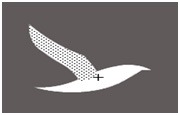
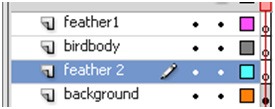
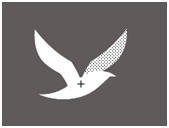
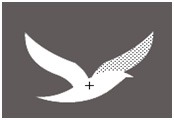
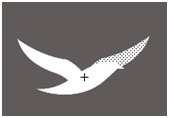
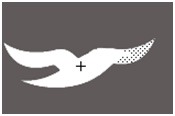
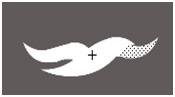
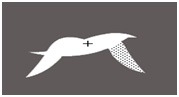
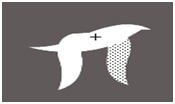
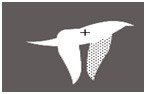
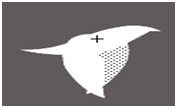
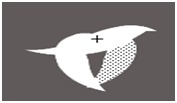
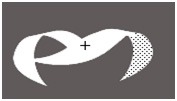
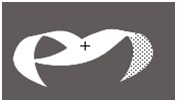
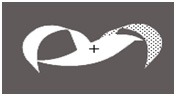
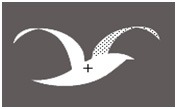
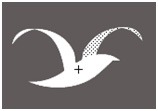
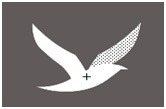



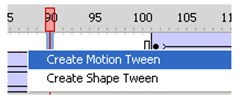
Leave a Reply