Step:1
Open the Photo document in Photoshop.Make a copy of the background layer.Then Convert it to smart filter. Go to Filter-> Convert to smart filter.Then add a motion blur filter. Go to blur -> Motion blur -> angle-90 and distance -45o.
Step:2
Convert the blending modes from normal to hard light. Then make a copy of the layer1. Change the values of the motion blur filter.Change the value of distance as 355 and angle as -45.
Step:3
Make a copy of the layer 1 copy by pressing ctrl+j. Change the values in the motion blur effect as distance- 290 and angle -45.
Step:4
Make these layers in to a group by pressing ctrl+g.Add a layer mask to the group.use the gradient tool( black ad white) and make a paint over the layer mask from center to the end point.
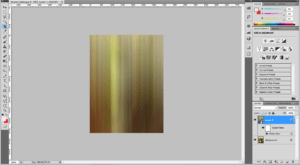
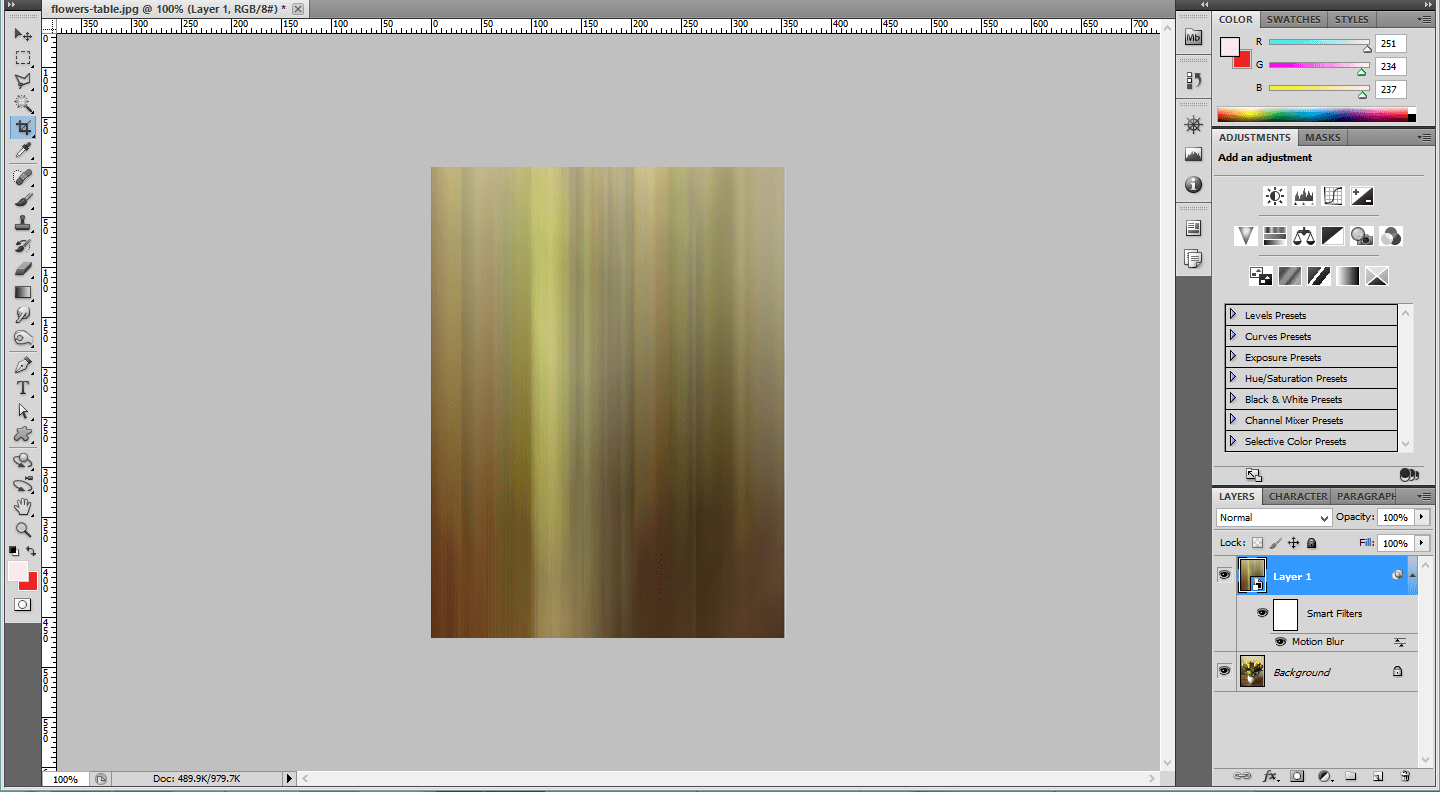
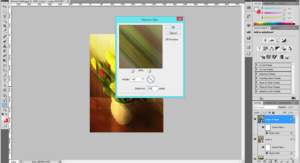
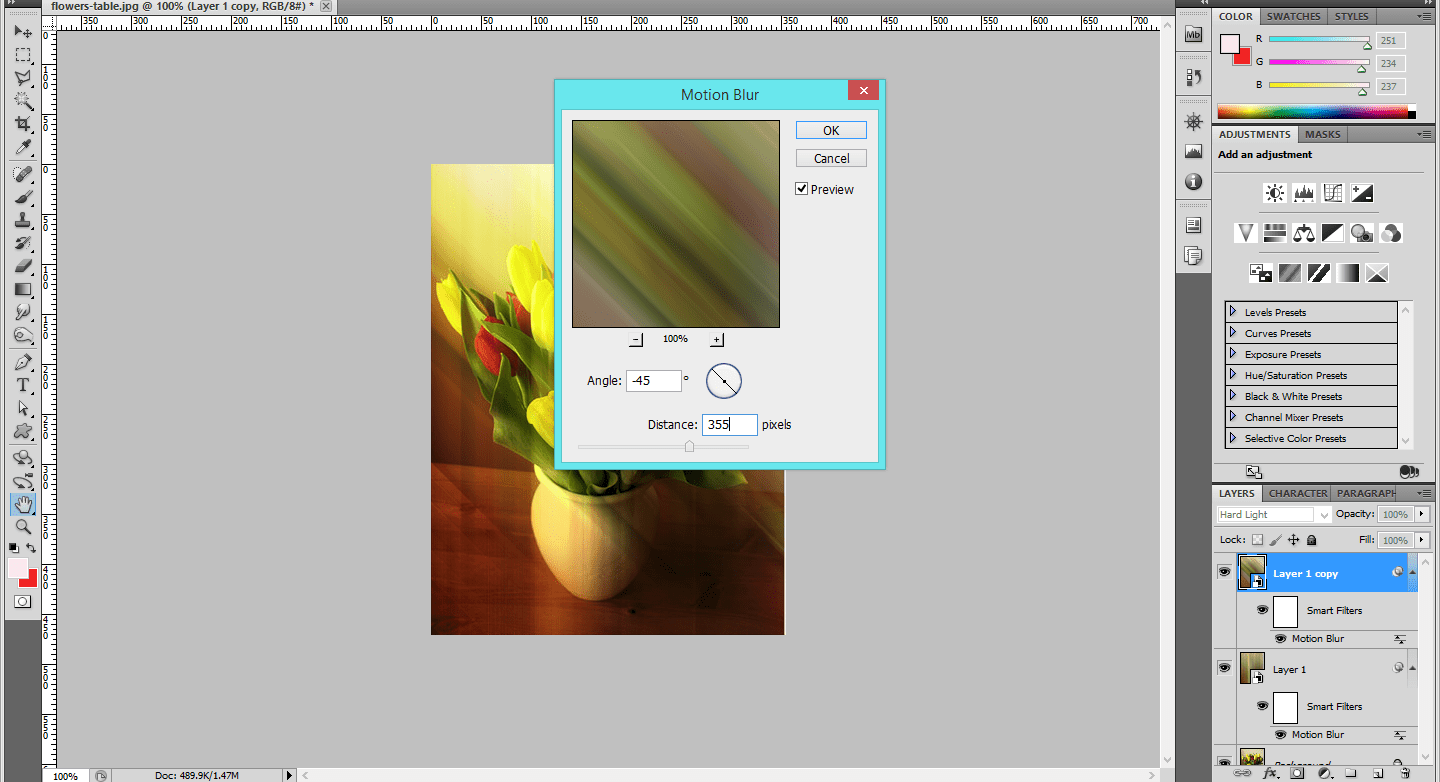
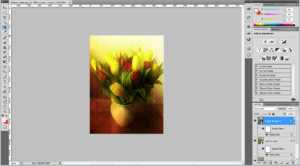
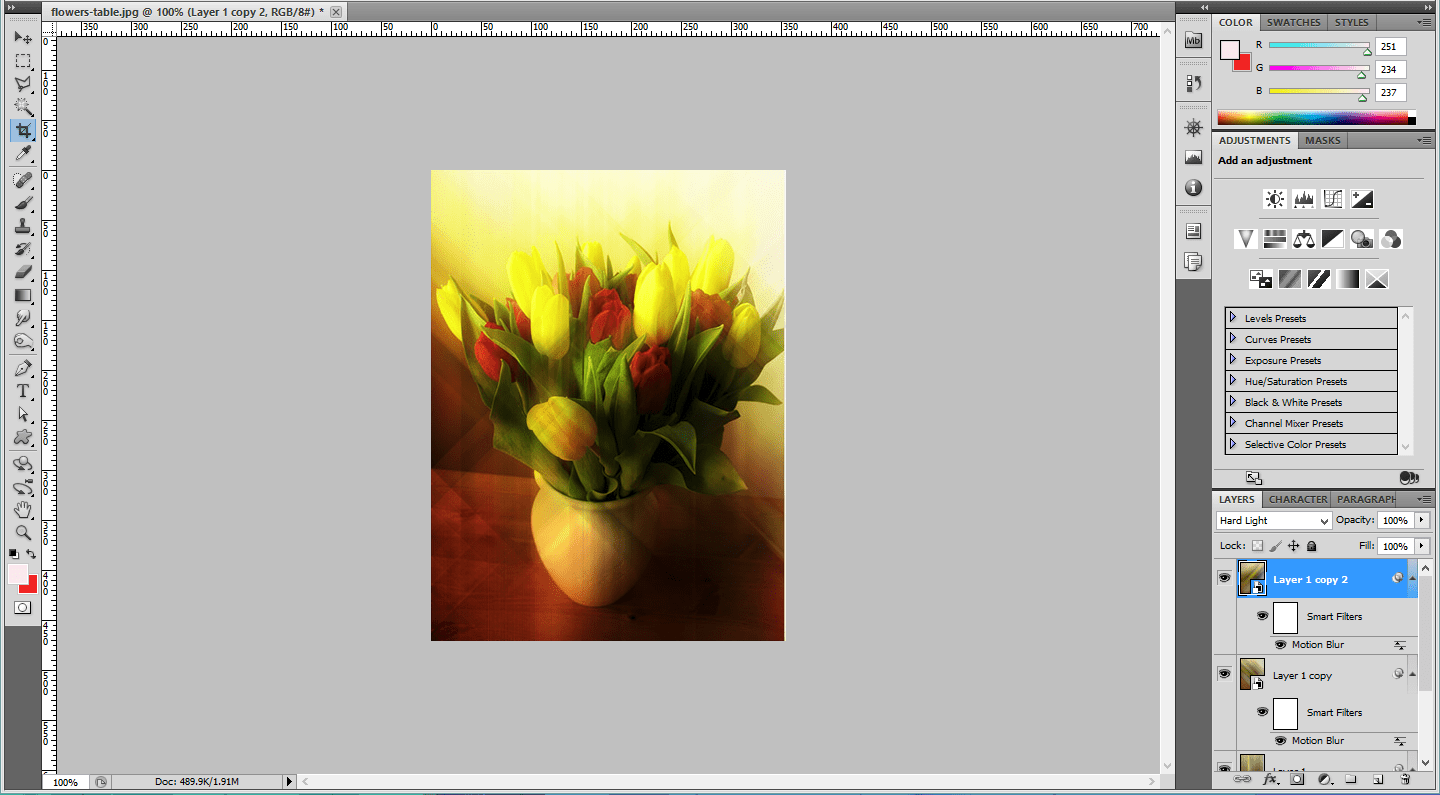
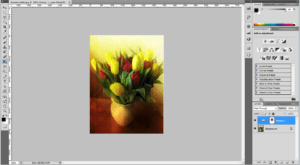
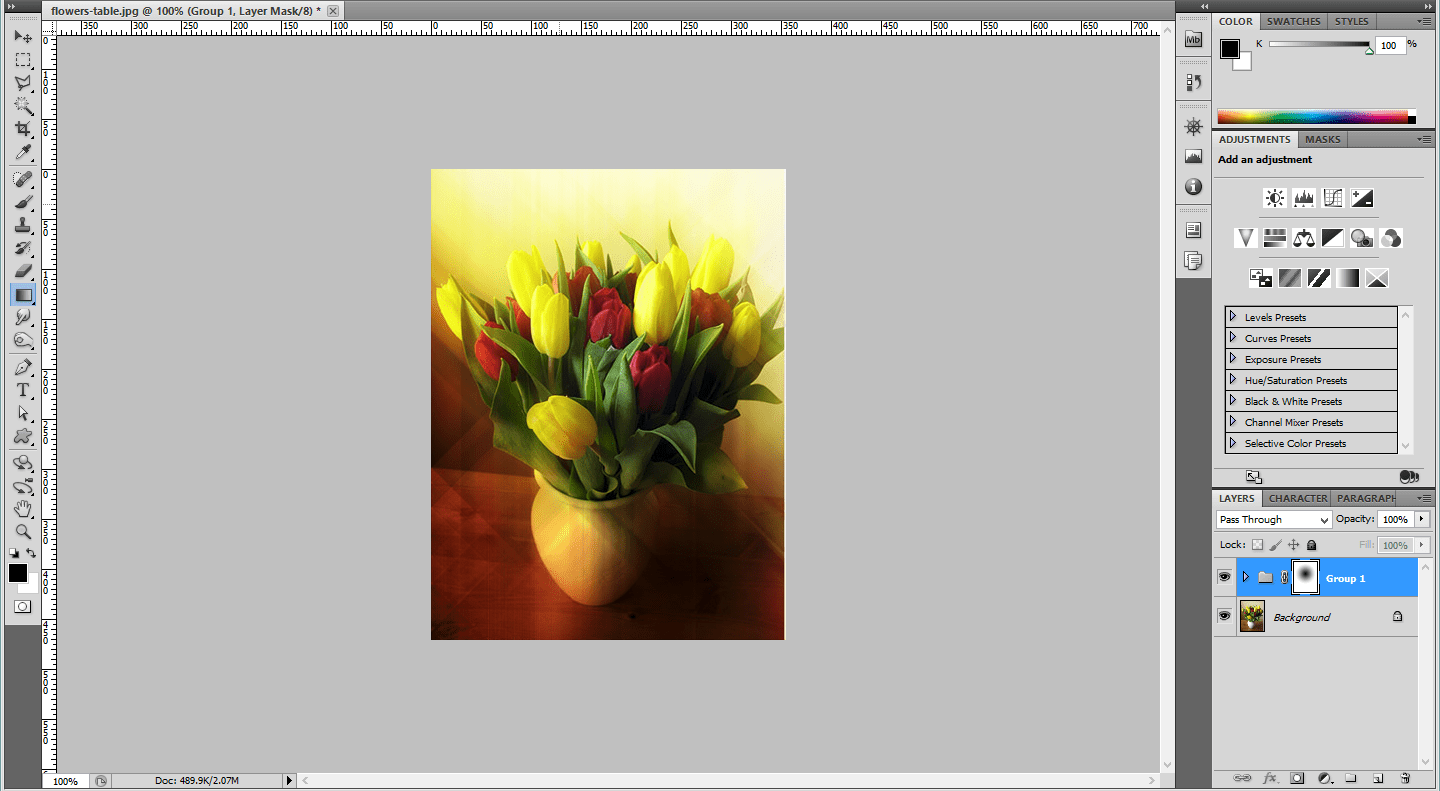
Leave a Reply