Step:1
Open a photo document in Photoshop.Select the object using pen tool. Then save the selection as a new channel. Go to Select -> Save Selection.
Make two copies of the background layer.Rename the layers as green blue and red.Place these two layers into a group.
Step:3
With the green blue level selected, adjust the levels.When adjusting the levels, change the channel as red and increase the input value to 255.
Step:4
With the red layer selected, adjust the levels. When adjusting the levels, Change the channel as green and increase the input value to 255. Then again change the channel as blue and increase the input value to 255 and change the blending mode from normal to screen.
Step:5
Now load the selection which we saved before.Then transform the selection t0 the right.
Step:6
Again load the selection and transform towards left. fill the selection with white color.
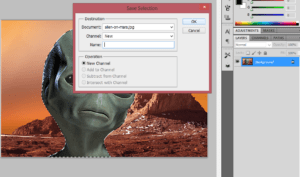
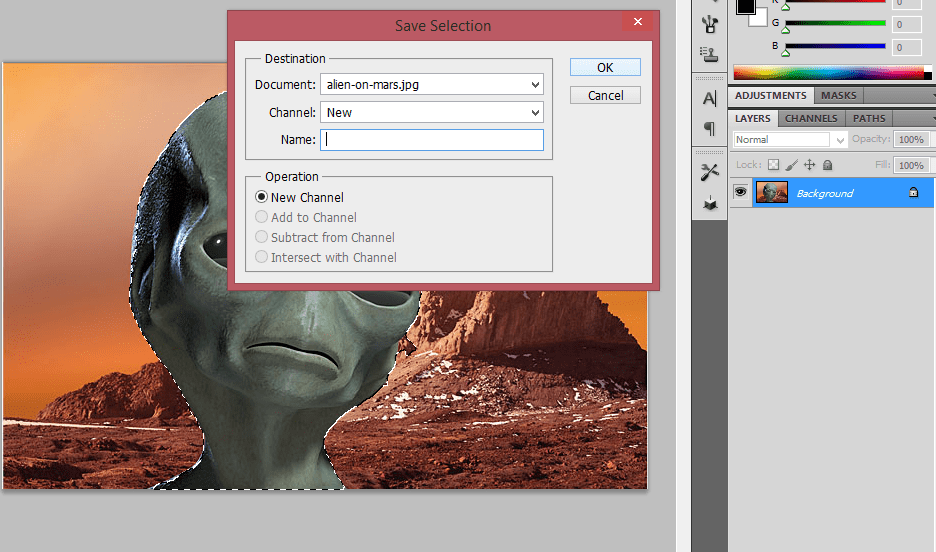
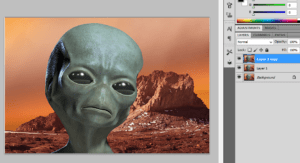
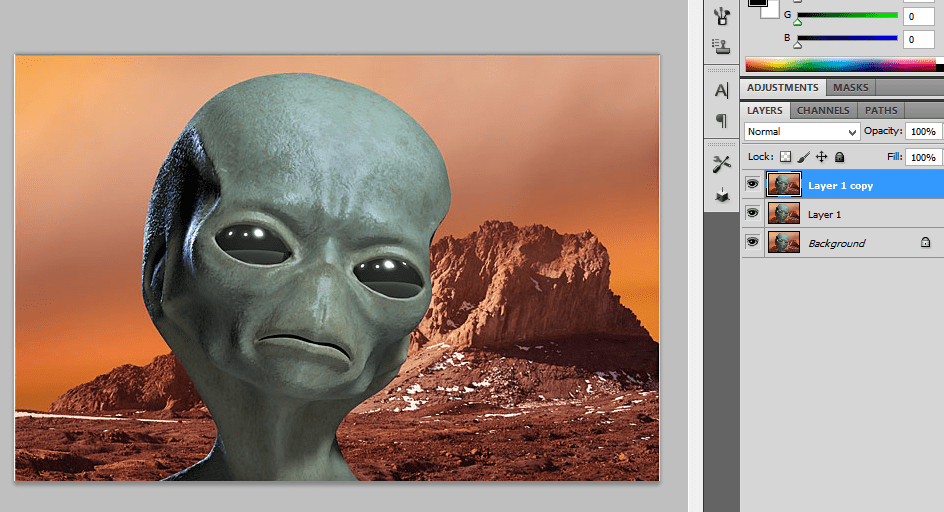
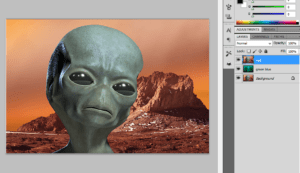
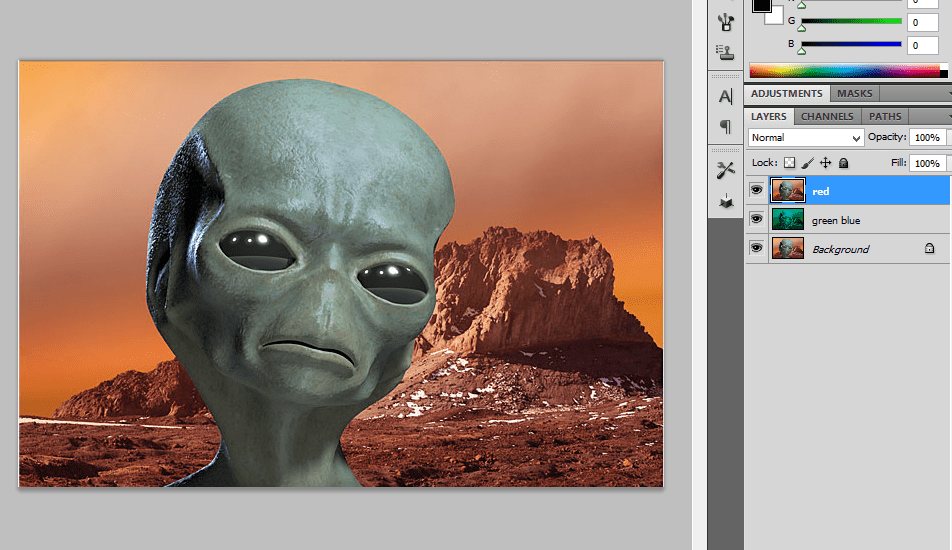
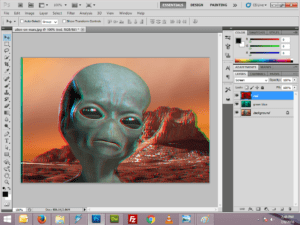
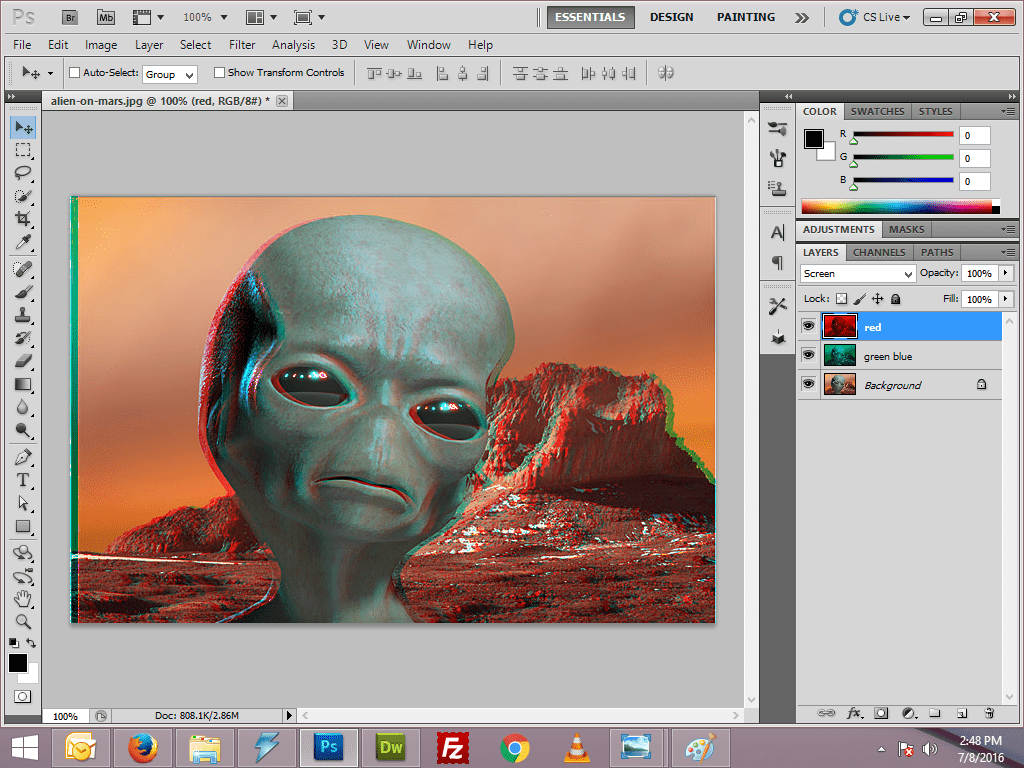
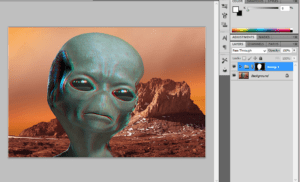
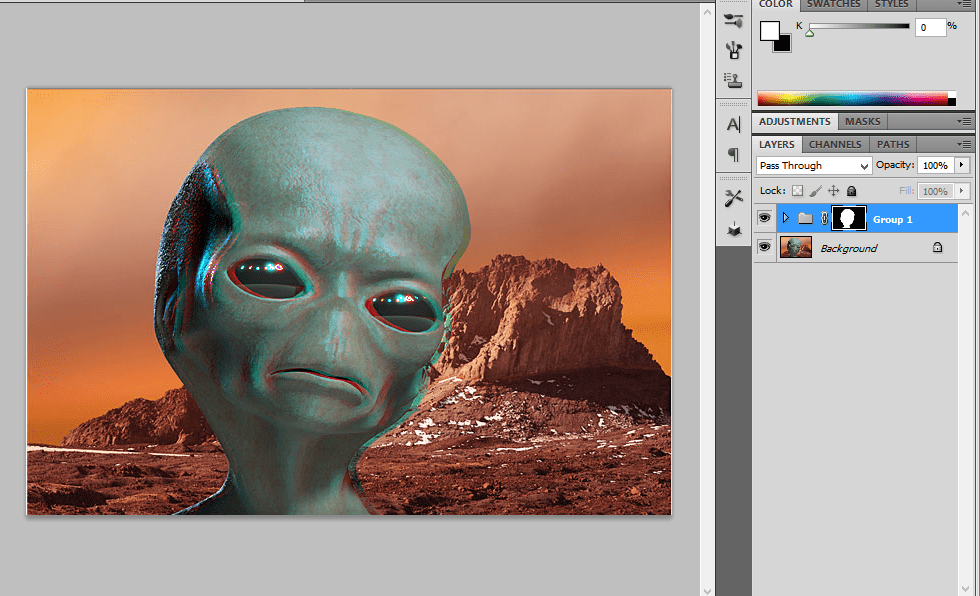
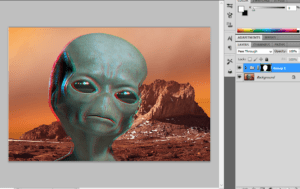
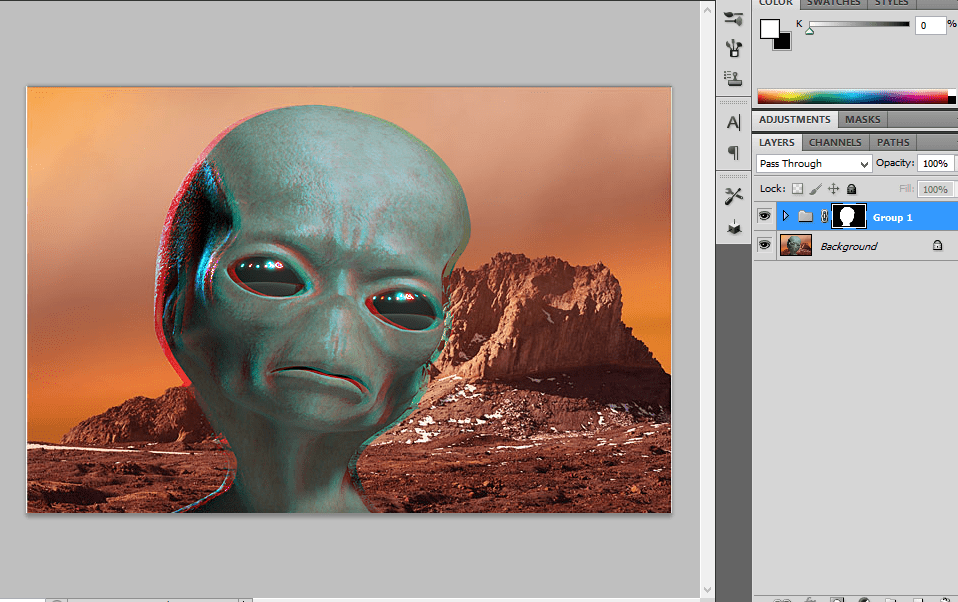
Leave a Reply