Step 1: Open a new document in flash. Set the stage color as black.
Step 2: Choose Window > Properties from the main menu bar to open the PROPERTIES panel.
Step 3: Expand the Properties section in the panel and choose the Edit button to enlarge the Document Settings window. Next, set the width to 550 px and height to 450 px in the PROPERTIES panel, as shown in Figure below. Choose the Ok button.
Step 4: import an image to perform the action script. Choose File > Import > Import to stage from the main menu bar and Import the unzipped images file. The three files will be imported to the stage, as shown in Figure below.
Step 5: Perform some actions to this image. From the timeline create new layer to the name them as figure follows
Step 6: Now we will use some action script. To make the thumbnails function and to rotate them around the main image.
Code 1:
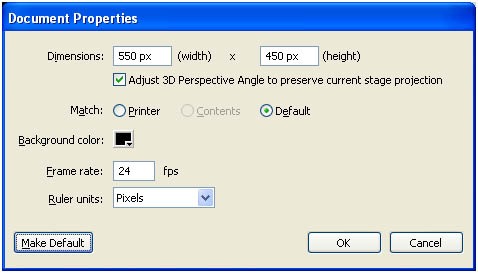
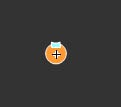

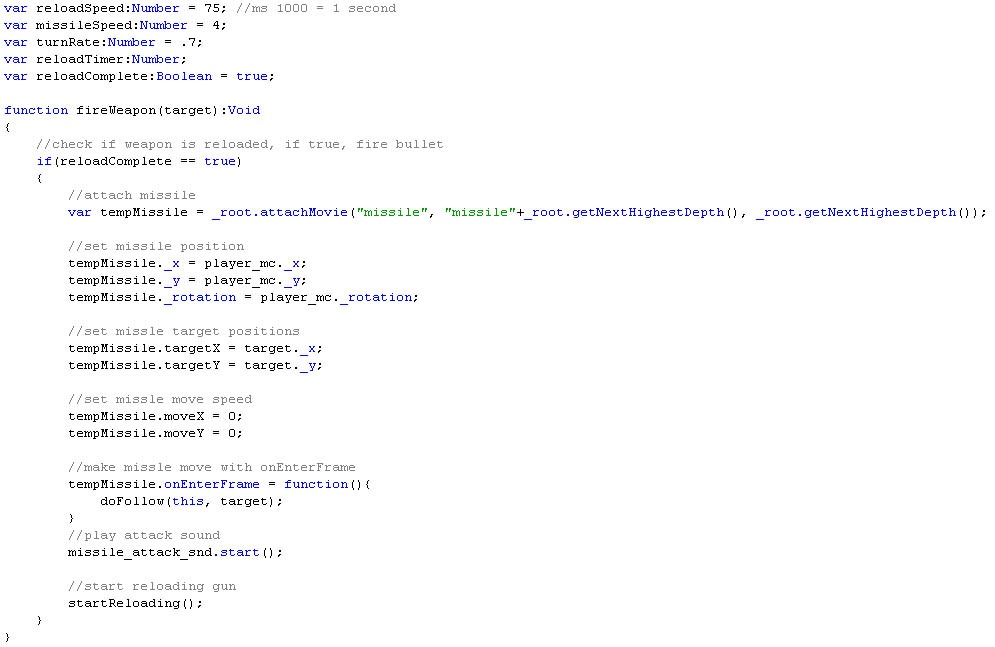
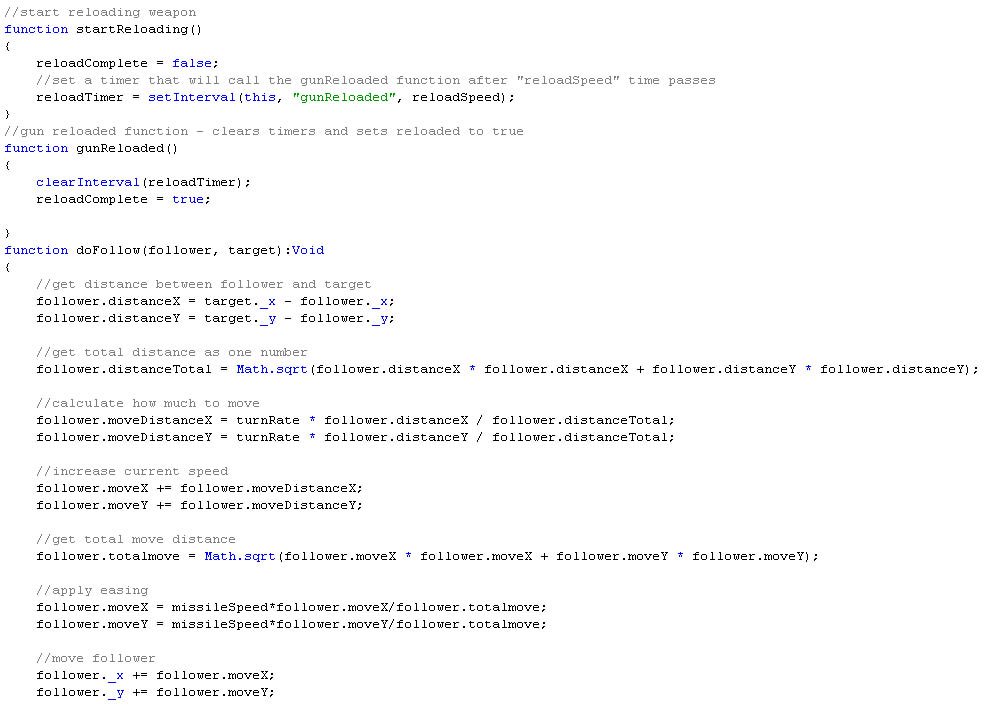
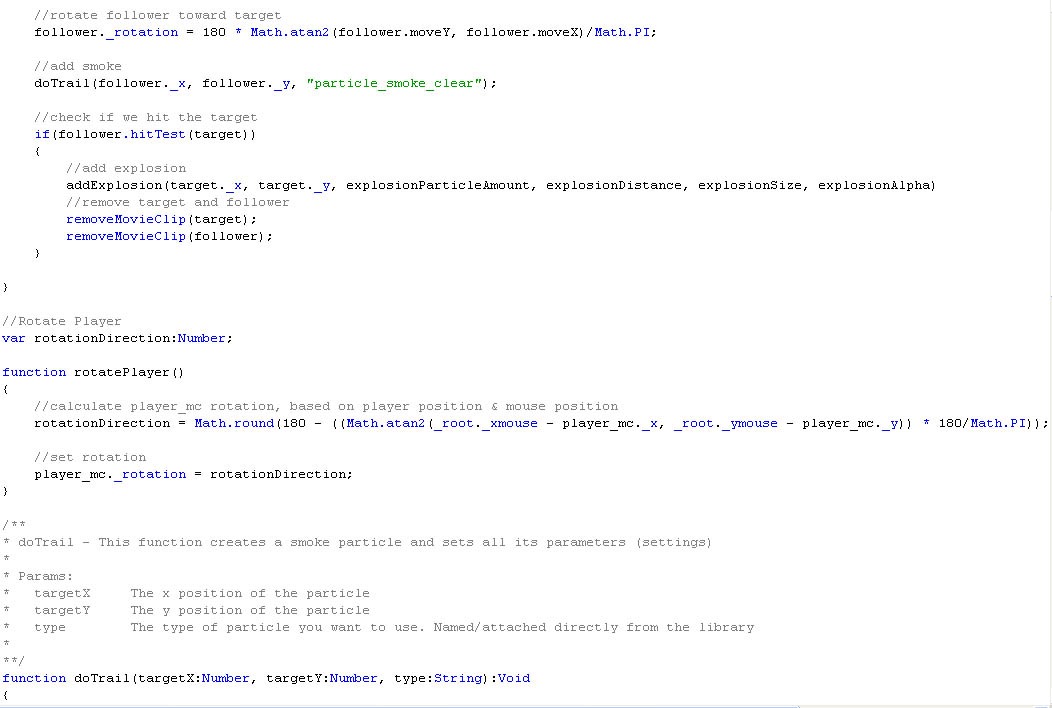
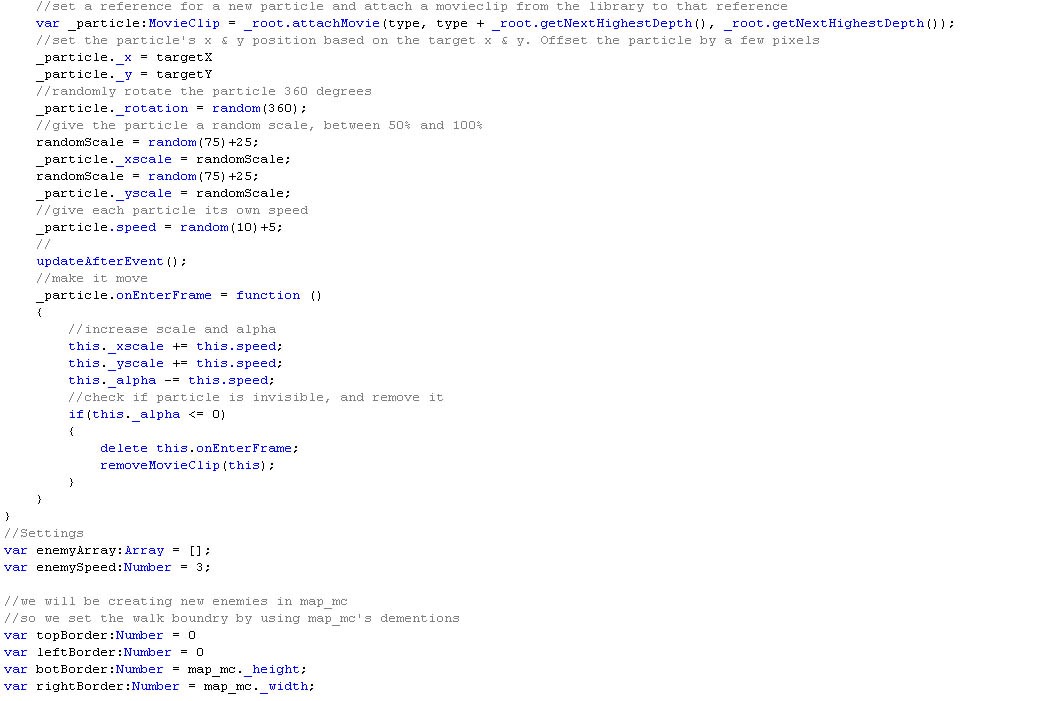
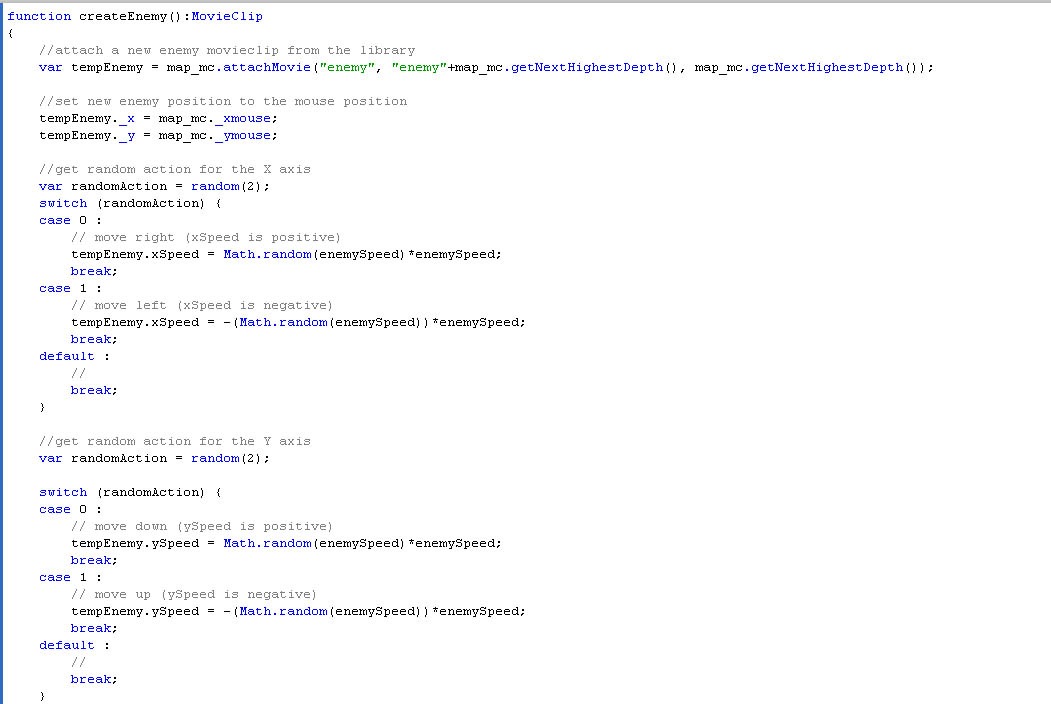
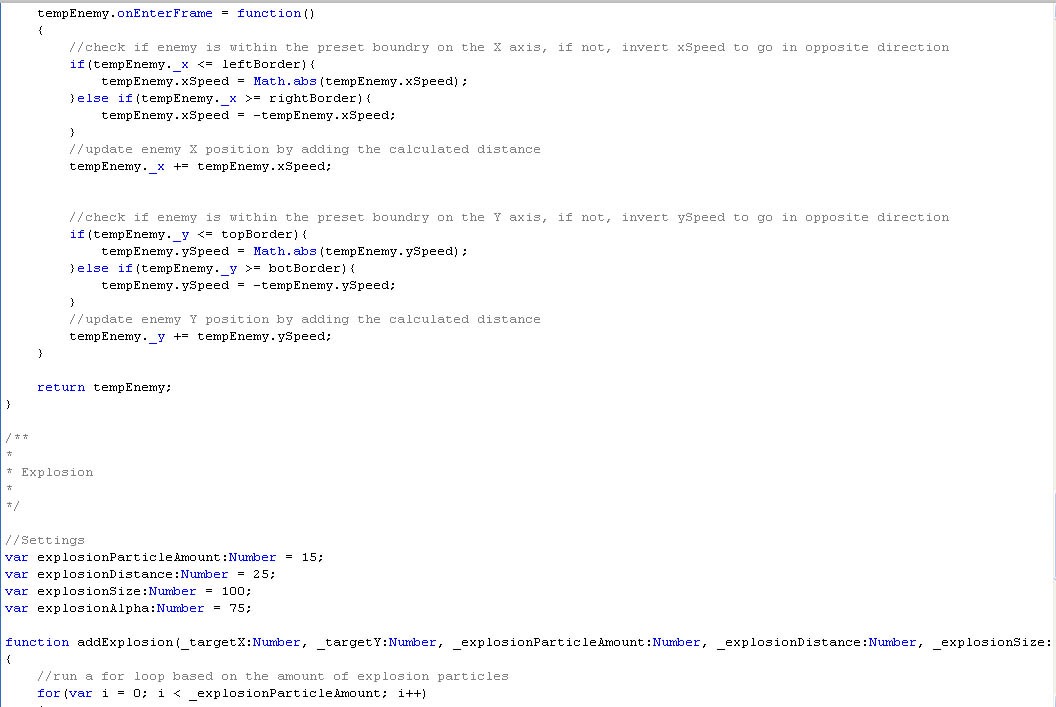
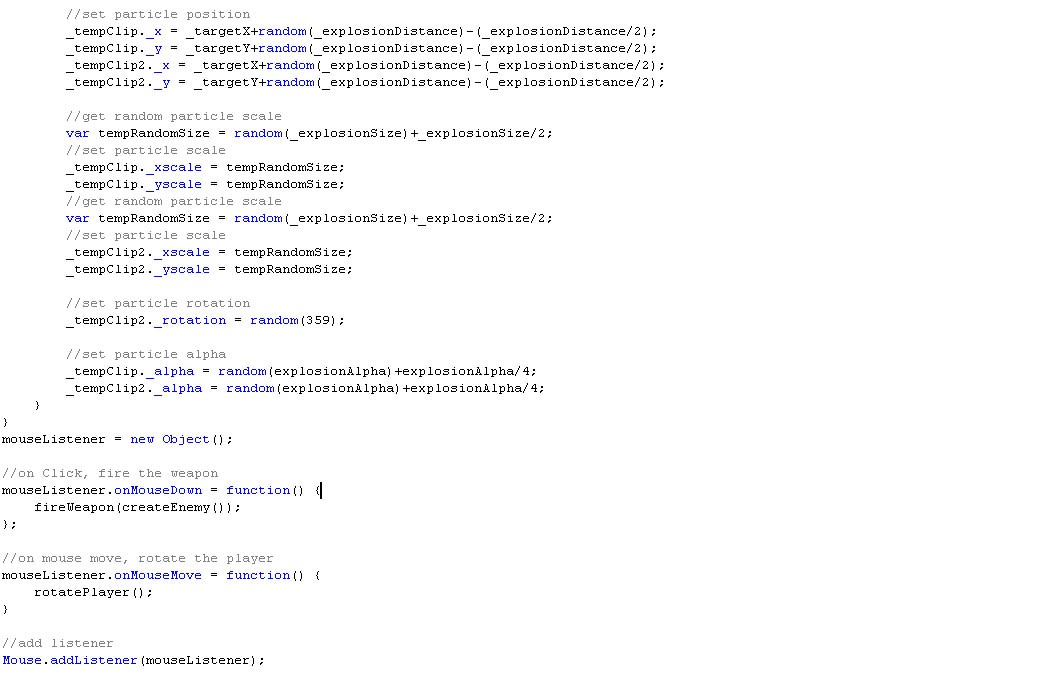
Leave a Reply