Step1:
Open the document in Photoshop.Go to Image -> Mode -> RGB color to Lab Color.
Step:2
Go to Channels -> a channel and go to image -> adjustments -> Posterize. The Posterize value will be 4.
Step:3
Go to b channel -> Image -> adjustments -> Posterize ->4 and have a blur filter. Go to Filter -> Blur -> Gaussian Blur
Step:4
Then Go to Filter Gallery -> Cutout Effect. Adjust the Values according to Your needs.It will give a Pop art effect.
Step:5
Change the Lab color mode to RGB Mode .Now the image turns in to a Pop-art effect.
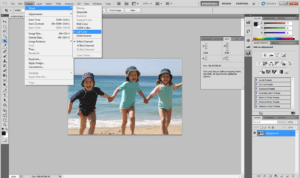
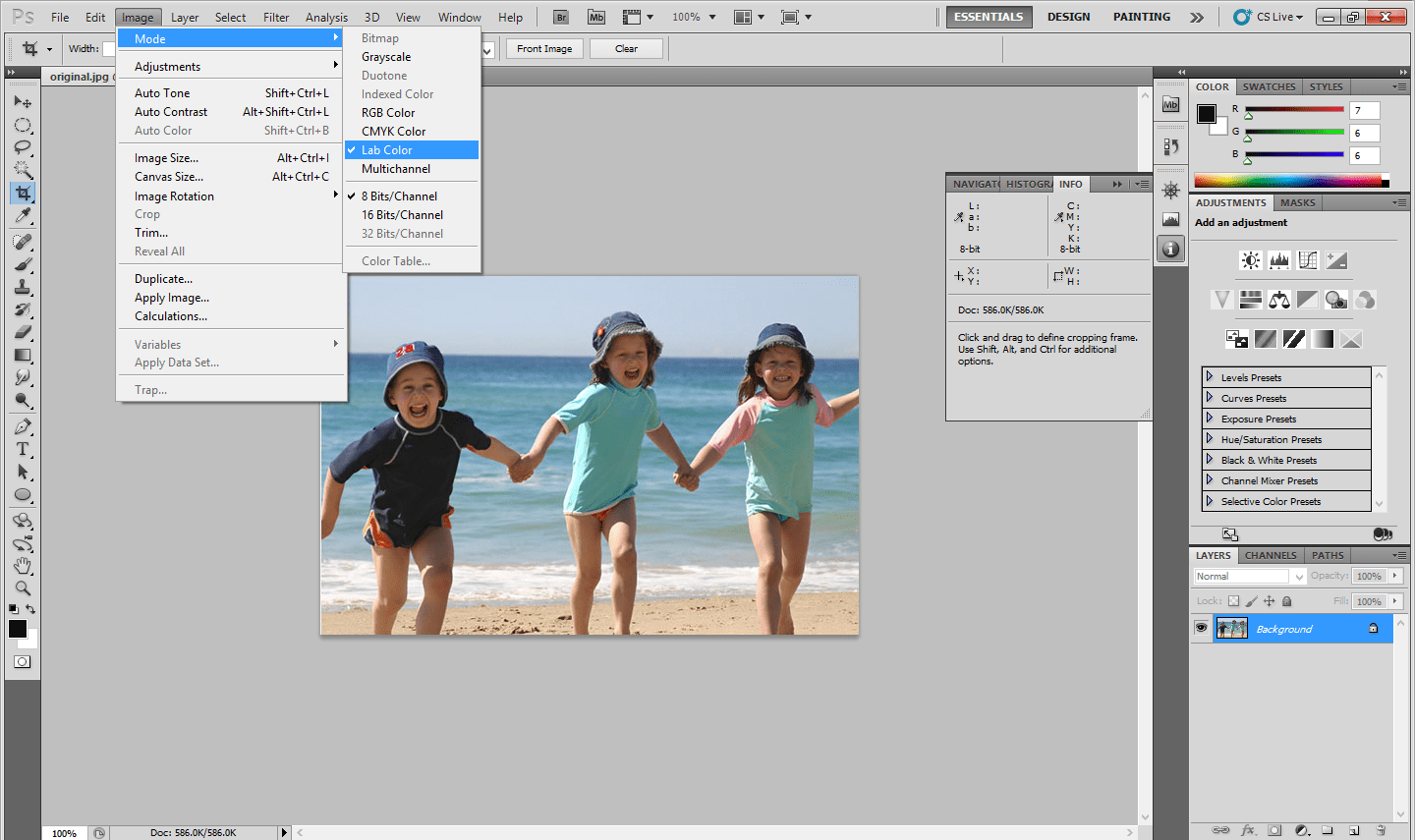
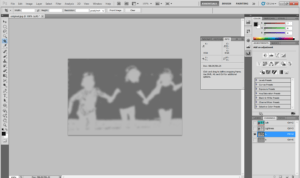
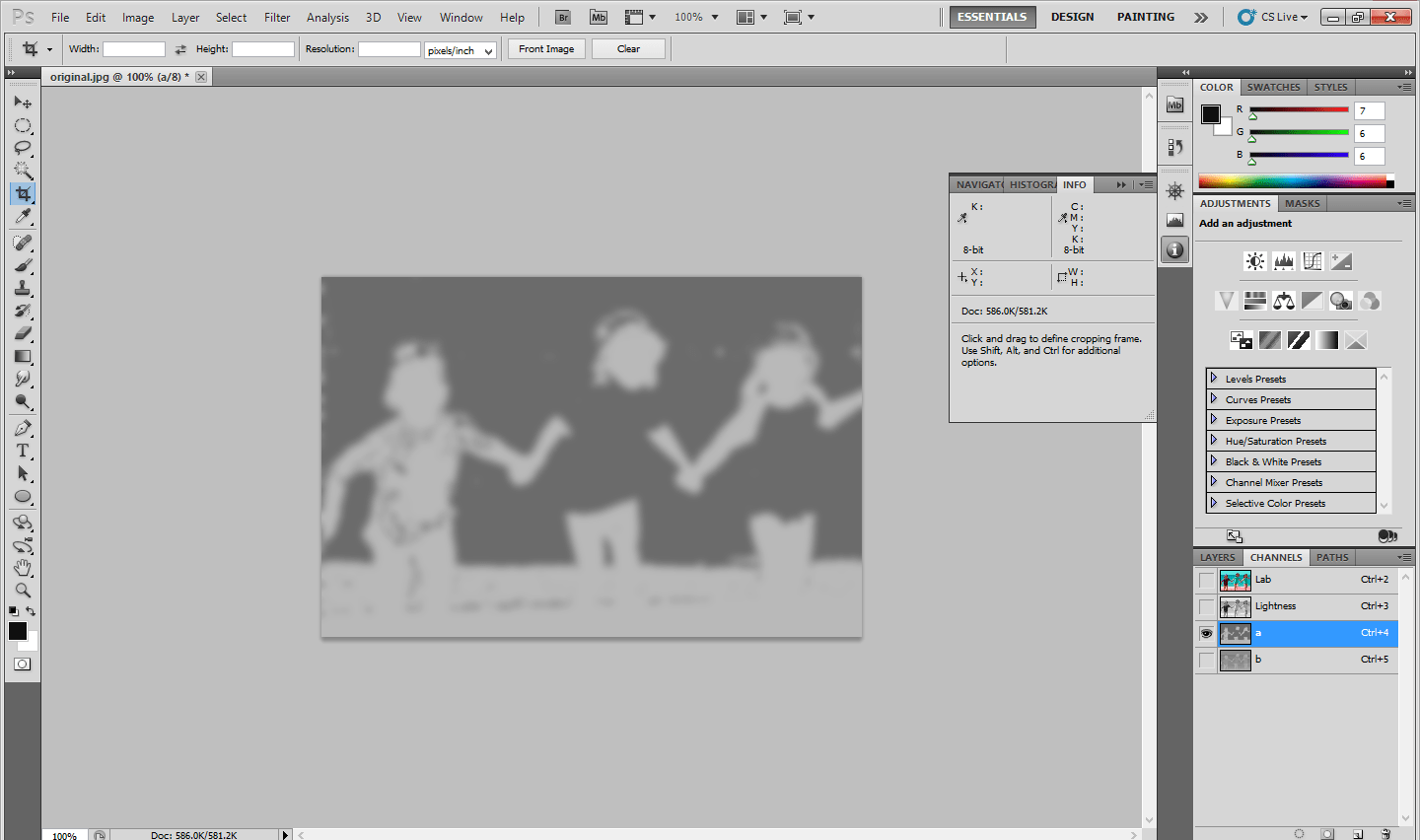
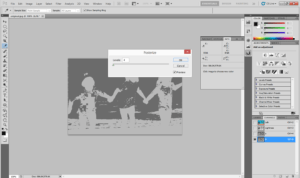
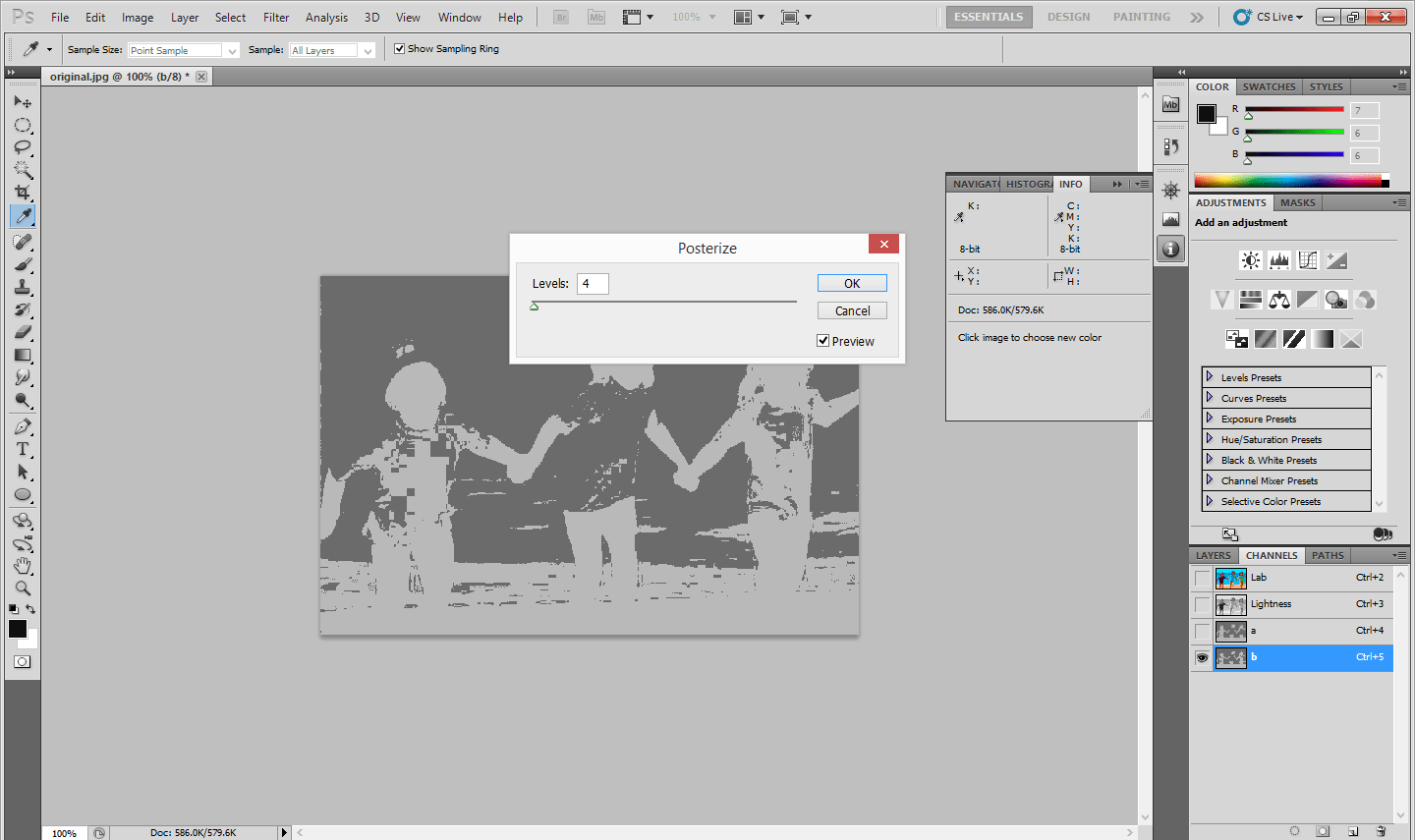
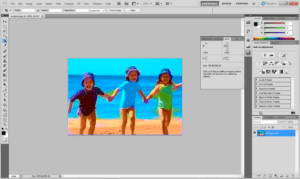
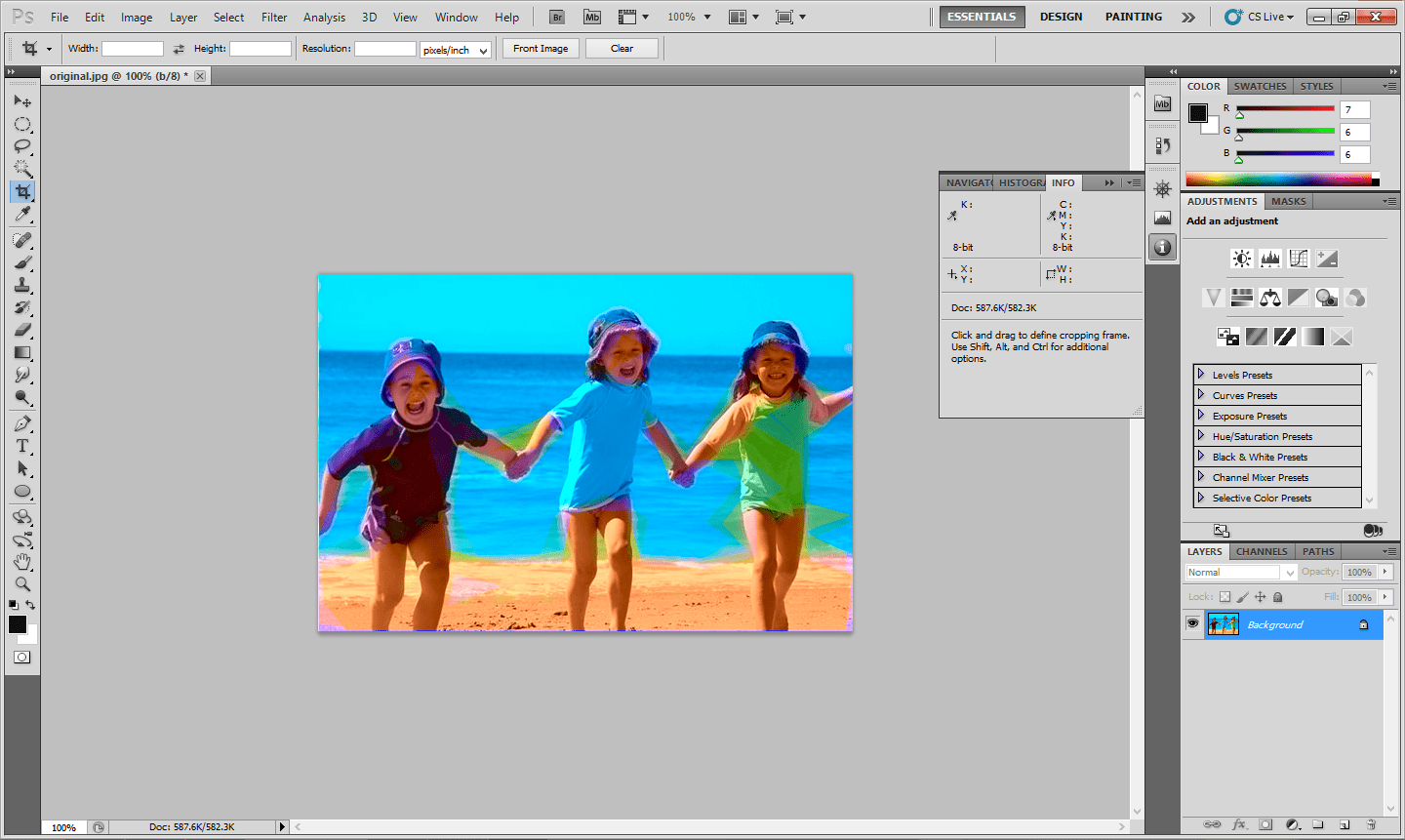
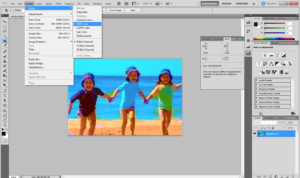
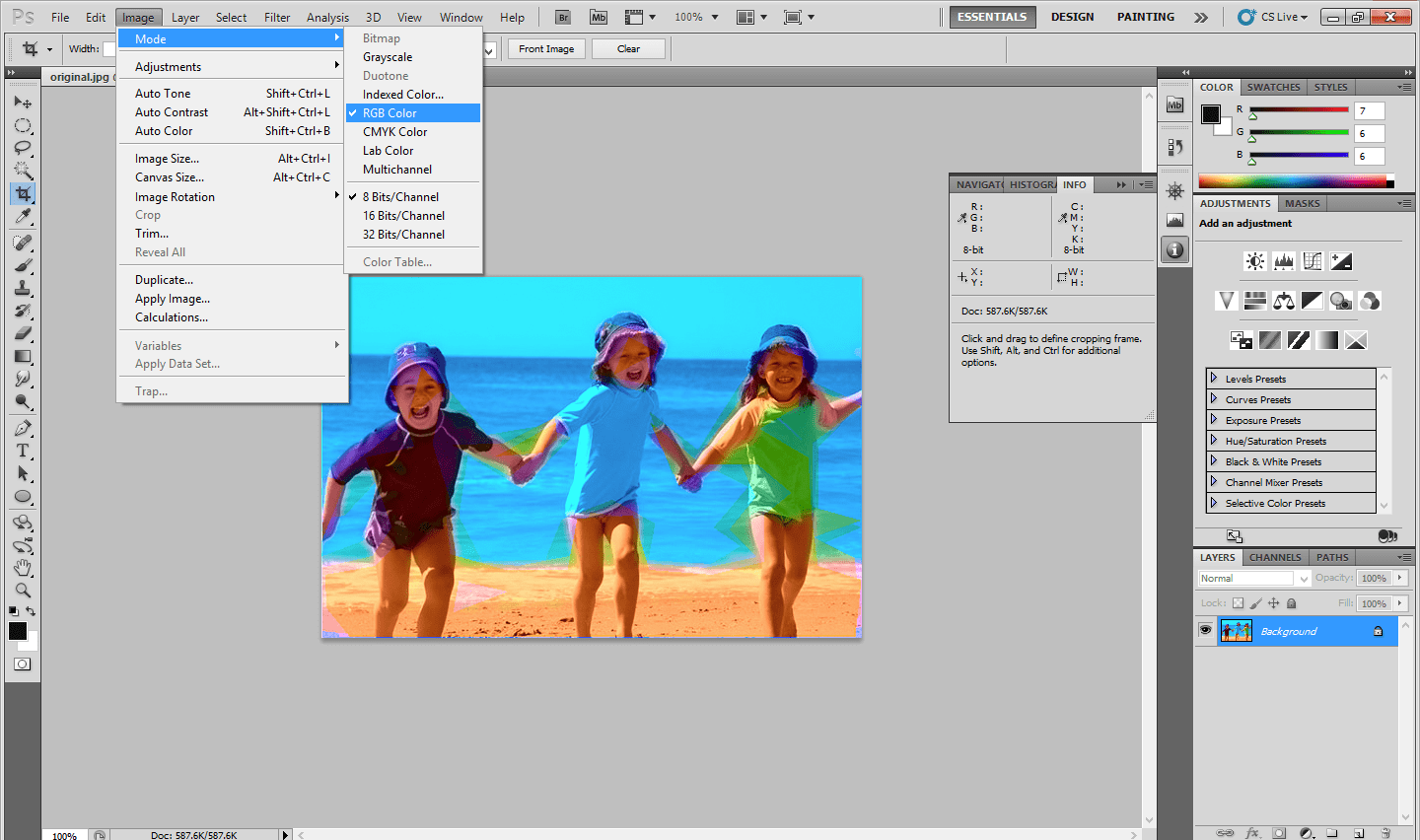
Leave a Reply