1. Create the background:
Create a new file in Photoshop with image size as 250 x 350.
Choose foreground color #ffcccc. Select the brush tool .
Choose the brush pattern Azalea with size as 40.Draw on the background to get the following output.

2.Add additional effects:
Choose the brush pattern Butterfly or any other pattern as you prefer with size as 29.Draw on the background to get the following output.

3.Create the rectangle:
Choose the Rounded Rectangle tool and by applying the following color #cc66cc,draw the rectangle.Choose the Transform tool by clicking on "Ctrl + T" and transform the rectangle as follows.
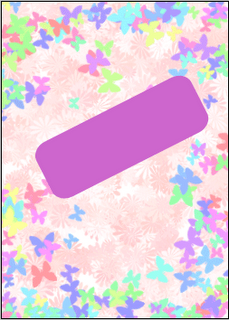
4.Text Tool:
Choose the Text tool and by applying the following color #333333,type the text "Best Wishes".Choose the Transform tool by clicking on "Ctrl + T" and transform the Text as follows.

Create a new file in Photoshop with image size as 250 x 350.
Choose foreground color #ffcccc. Select the brush tool .
Choose the brush pattern Azalea with size as 40.Draw on the background to get the following output.

2.Add additional effects:
Choose the brush pattern Butterfly or any other pattern as you prefer with size as 29.Draw on the background to get the following output.

3.Create the rectangle:
Choose the Rounded Rectangle tool and by applying the following color #cc66cc,draw the rectangle.Choose the Transform tool by clicking on "Ctrl + T" and transform the rectangle as follows.
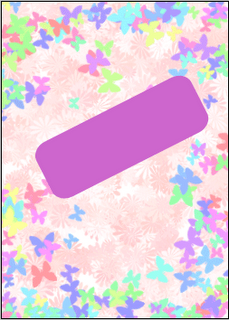
4.Text Tool:
Choose the Text tool and by applying the following color #333333,type the text "Best Wishes".Choose the Transform tool by clicking on "Ctrl + T" and transform the Text as follows.

Labels: Photoshop
posted by Treesa @ 6:09 AM permanent link | |
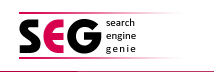
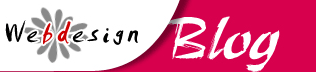



Post a Comment